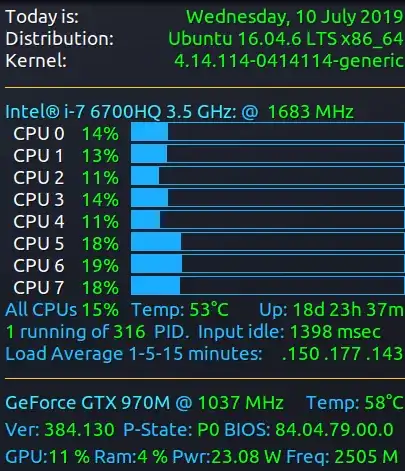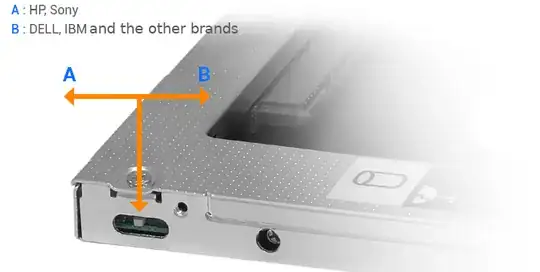My laptop was working fine and its load average was between 0.2 - 0.5 (and around 0.02 while doing nothing) until I decide to upgrade it with an SSD.
First I replaced my HDD with SSD, moving HDD into a HDD Caddy, removing the optical drive and putting HDD there instead.
- Both my SSD and HDD are capable of working with SATA III interfaces.
However my HDD is working at SATA 2 mode:
sudo smartctl -a /dev/sdb | grep SATA SATA Version is: SATA 3.0, 6.0 Gb/s (current: 3.0 Gb/s)Seems my optical drive interface is SATA 2.
Problem
The problem is whenever there is something in HDD Caddy (SSD, HDD, Doesn't matter) load average while doing nothing is around 1.5 - 2 and while system is just booted up is around 4.
What did I done?
- I have tried any combination of setup nothing takes any effects.
What else?
- CPU usage is normal and no process is consuming the CPU.
- If I only use one disk as the main hard drive load average is normal.
- If I even use one disk at the optical drive place, I get high load average.