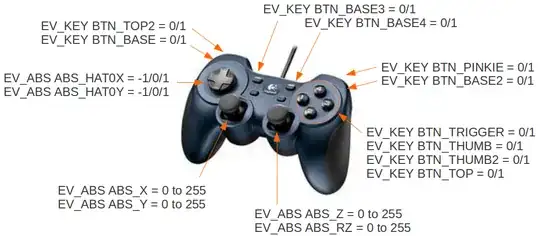There are many questions about this subject:
- Remapping both mouse and keyboard to a gamepad
- How do I configure a joystick or gamepad?
- How to control the mouse pointer via my keyboard?
- ...
But the purpose of these questions/answers is to be able to use the gamepad for playing a game.
I would like a solution to use the gamepad to control THE mouse.
To replace the mouse by the gamepad in all applications.
That way I could control my computer in the living-room from my couch with a wireless gamepad.