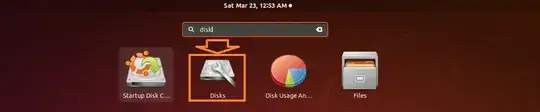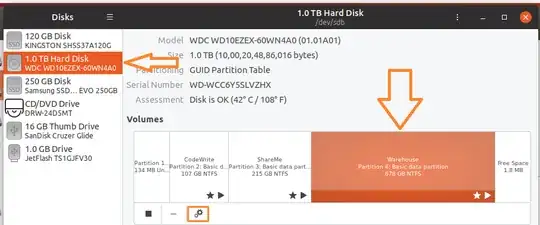I'm quite new on Ubuntu and I'm still learning how Linux works.
My question is simple. But first, I'll give you my context.
I just got a new laptop and added Ubuntu 18.04 LTS to it, alongside Windows 10. I also made a third partition in NTFS, so both OS can share files to each other as needed. I correctly mounted it in my Ubuntu, and I can access it with Windows 10 as well.
However, I cannot see files in Windows 10 I made with Ubuntu. Same thing when I boot with Ubuntu, I cannot see files I created with Windows 10.
The files I created with both OS are .txt files, just to test my shared partition.
How can I see my Ubuntu files on my shared partition when I'm using Windows 10 ? And how can I see my Windows 10 files with Ubuntu in the same shared partition ?
Edit (answer to Mr Shunz):
Output of $ sudo fdisk -l :
/dev/loop0: 14.5 MiB, 15208448 bytes, 29704 sectors
Units: sectors of 1 * 512 = 512 bytes
Sector size (logical/physical): 512 bytes / 512 bytes
I/O size (minimum/optimal): 512 bytes / 512 bytes
Disk /dev/loop1: 3.7 MiB, 3878912 bytes, 7576 sectors
Units: sectors of 1 * 512 = 512 bytes
Sector size (logical/physical): 512 bytes / 512 bytes
I/O size (minimum/optimal): 512 bytes / 512 bytes
Disk /dev/loop2: 34.6 MiB, 36216832 bytes, 70736 sectors
Units: sectors of 1 * 512 = 512 bytes
Sector size (logical/physical): 512 bytes / 512 bytes
I/O size (minimum/optimal): 512 bytes / 512 bytes
Disk /dev/loop3: 456.4 MiB, 478527488 bytes, 934624 sectors
Units: sectors of 1 * 512 = 512 bytes
Sector size (logical/physical): 512 bytes / 512 bytes
I/O size (minimum/optimal): 512 bytes / 512 bytes
Disk /dev/loop4: 184.8 MiB, 193806336 bytes, 378528 sectors
Units: sectors of 1 * 512 = 512 bytes
Sector size (logical/physical): 512 bytes / 512 bytes
I/O size (minimum/optimal): 512 bytes / 512 bytes
Disk /dev/loop5: 13 MiB, 13619200 bytes, 26600 sectors
Units: sectors of 1 * 512 = 512 bytes
Sector size (logical/physical): 512 bytes / 512 bytes
I/O size (minimum/optimal): 512 bytes / 512 bytes
Disk /dev/loop6: 140.7 MiB, 147496960 bytes, 288080 sectors
Units: sectors of 1 * 512 = 512 bytes
Sector size (logical/physical): 512 bytes / 512 bytes
I/O size (minimum/optimal): 512 bytes / 512 bytes
Disk /dev/loop7: 2.3 MiB, 2355200 bytes, 4600 sectors
Units: sectors of 1 * 512 = 512 bytes
Sector size (logical/physical): 512 bytes / 512 bytes
I/O size (minimum/optimal): 512 bytes / 512 bytes
Disk /dev/nvme0n1: 477 GiB, 512110190592 bytes, 1000215216 sectors
Units: sectors of 1 * 512 = 512 bytes
Sector size (logical/physical): 512 bytes / 512 bytes
I/O size (minimum/optimal): 512 bytes / 512 bytes
Disklabel type: gpt
Disk identifier: E9EA0CA7-17E8-4BDB-9892-D6D1E154E090
Device Start End Sectors Size Type
/dev/nvme0n1p1 2048 534527 532480 260M EFI System
/dev/nvme0n1p2 534528 567295 32768 16M Microsoft reserved
/dev/nvme0n1p3 567296 499080587 498513292 237.7G Microsoft basic data
/dev/nvme0n1p4 793366528 998164479 204797952 97.7G Microsoft basic data
/dev/nvme0n1p5 998166528 1000214527 2048000 1000M Windows recovery environmen
/dev/nvme0n1p6 499081216 793366527 294285312 140.3G Linux filesystem
Partition table entries are not in disk order.
Disk /dev/loop8: 91 MiB, 95408128 bytes, 186344 sectors
Units: sectors of 1 * 512 = 512 bytes
Sector size (logical/physical): 512 bytes / 512 bytes
I/O size (minimum/optimal): 512 bytes / 512 bytes
Disk /dev/loop9: 104.2 MiB, 109252608 bytes, 213384 sectors
Units: sectors of 1 * 512 = 512 bytes
Sector size (logical/physical): 512 bytes / 512 bytes
I/O size (minimum/optimal): 512 bytes / 512 bytes
Disk /dev/loop10: 3.7 MiB, 3854336 bytes, 7528 sectors
Units: sectors of 1 * 512 = 512 bytes
Sector size (logical/physical): 512 bytes / 512 bytes
I/O size (minimum/optimal): 512 bytes / 512 bytes
Disk /dev/loop11: 53.7 MiB, 56315904 bytes, 109992 sectors
Units: sectors of 1 * 512 = 512 bytes
Sector size (logical/physical): 512 bytes / 512 bytes
I/O size (minimum/optimal): 512 bytes / 512 bytes
Output of $ ls -laR /dev/nvme0n1p4 :
brw-rw---- 1 root disk 259, 4 May 10 18:18 /dev/nvme0n1p4
SOLUTION FOUND : I have found what the issue was. Wasn't easy to find but I finally did and it solved my problem. See it here if you have the same problem: Read-only partition, dual boot WIn10