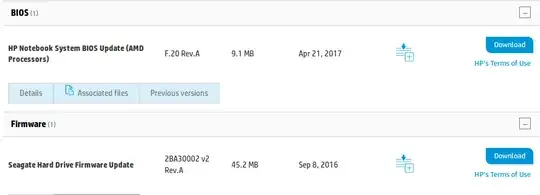Note: Good idea to have good data/file backups before doing this...
Update your BIOS, and your HDD firmware.
To check your BIOS version:
sudo dmidecode -s bios-version
To check your HDD firmware, try:
sudo lshw -C disk
Go to this HP Support web site and download these two files...
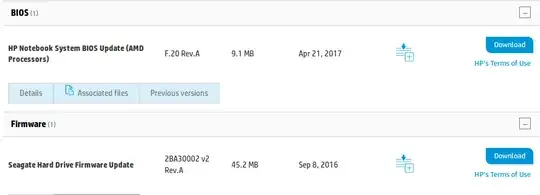
Update #1:
you can't update the HDD firmware, as you don't have a Seagate HDD
open the Disks app, select your HDD, go to the "hamburger" icon, select SMART Data & Tests, take a screenshot of the SMART Data and post it on imgur.com for me. Then run the SMART tests.
open the terminal app, and type grep -i sda /var/log/syslog* and post the output to paste.ubuntu.com for me to look at.
in Windows, go to https://www.westerndigital.com/support/hgst/internal-drives/mobile-laptop/travelstar-5k1000 and download their WinDFT application, and Users Guide, and run it.
Update #2:
First, let me say that you've done and excellent job with your documentation and screenshots and communication. Very helpful.
Second, I've reviewed all of the information, and there appears to be no obvious hard disk problem.
Third, I'm starting to agree with you, that the problem is deeper than we've probed before. I'm concerned about the CMOS Checksum error right now. Let's really dig down now. I'll ask you to do some things that may be a little difficult, and if you can't do them, just let me know.
Note: make sure that you have backups of your important files.
Lets reset the power manager. Remove all power from the laptop, including the AC power and the battery. The battery may be internal, so you'll have to unplug it there. If you'd rather not do this, then skip to step #2. Otherwise, once all power has been removed, hold down the power button for 15 seconds. Then reconnect the battery and AC power, and see if you notice any difference in operation.
Lets reset the BIOS to factory default. Turn on the computer and enter the
BIOS. First, take note of the disk/disk controller settings... it should read something like RAID/SATA/RST/AHCI/IDE/other. Then find the key that does "reset to default" or "reset to factory specs", select it, then save your settings and continue to boot. Depending on your original settings, the computer may behave slightly differently than before. We may have to go back and manually change some settings if the computer is not fully operable. If it does boot properly, recheck operation.
Lastly, lets check your memory. You'll probably find a memtest at either:
- on the initial GRUB menu
- when booted to a Ubuntu Live DVD/USB
- from a memtest downloaded from...
Go to http://www.memtest.org or https://www.memtest86.com/ (use the second link to get the latest free version), and download/run memtest to test your memory. Get at least one complete pass (4/4) of all the tests to confirm good memory. This may take a while (hours).
Update #3:
The internal HP extended memory test failed. There's a memory problem.
Update #4:
MemTest86 V8.1 Free (64-bit) confirmed that we have a memory problem. Since you have two 4G memory cards, remove one 4G card (remember which slot you removed it from) and rerun the memory test. Do the same with the other 4G card (also remember which slot it was removed from). If one fails, please place it, by itself, in the OTHER slot and rerun the memory test, as this will eliminate a possible defective memory slot, rather than a bad memory card.
Replacement memory cards can be sized/purchased here. Keep in mind that it's best to have two equal size/speed memory cards installed.
Update #5:
Memtest confirmed that memory card #2 was defective. We'll remove it for now and just run on the remaining 4G card.