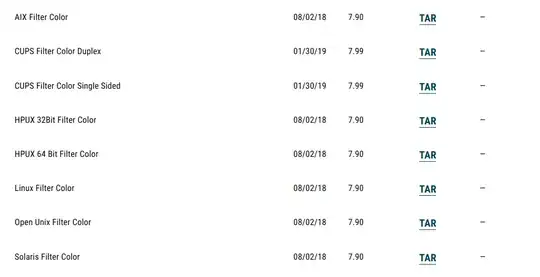In order to solve your problem, you need to follow these steps:
- Download a CUPS filter, any of these two options:

First download link is this one, and the second is this one.
- Decompress the tar files using the following command:
tar xvf TOSHIBA_ColorMFP_CUPS.tar --absolute-names
- Create queue (manually)
a. Enter the following command:
ls /opt/toshiba/tap/interface
b. If the above directory does not exist, enter the following command:
mkdir /opt/toshiba/tap/interface
c. Log on to the root account.
sudo su
d. Open your UNIX/Linux editor.
e. Create the following file.
/opt/toshiba/tap/interface/<queue name>.conf
f. Add a line as below in the .conf.
dest=<IP address>
g. Save the file.
h. Enter the following command:
Color MFP:
cp /opt/toshiba/tap/model/net_estcolor /opt/toshiba/tap/interface/<queue name>
i. Enter the following command:
/opt/toshiba/tap/bin/modPrintcap -a <queue name> <IP address>
j. Enter the following command:
ls /opt/toshiba/tap/bin/flag_<queue name>
Then you should try to print.
More info: https://ubuntuforums.org/showthread.php?t=2139624
Official Installation Manual