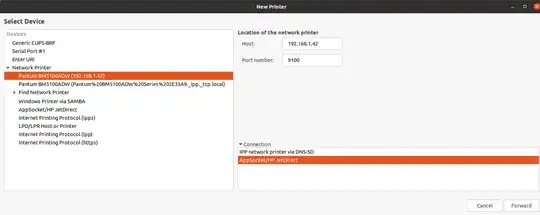cups-browsed comes with the Ubuntu family and other distros because it makes nearby printers appear 'like magic' when you participate in a network. Some networked printers don't integrate with cups-browsed's methods quite so well, but there is an alternative to simply killing or removing this service, by configuring it to suit your situation. You can use BrowseFilter to tell the service you want to take manual control of certain printers, and still enjoy the automatic behaviour for others.
To remove a specific printer from automatic discovery and control
sudo vi /etc/cups/cups-browsed.conf
or use the editor of your choice, to insert the configuration entry
BrowseFilter NOT host MyPrinterName.local
then save the file. The configuration file gives you quite a few ideas for alternative BrowseFilter stanzas, which you can also read in the project source. Now restart the service with the new config and give it a few moments.
sudo systemctl restart cups-browsed
It is possible that the old auto-discovered printer may remain, if the BrowseFilter tells cups-browsed to ignore the device (which it had previously created) – you may simply delete that.
Now you can create the device manually, either using your OS Printers setup app or using 'cups web' on http://localhost:631/ choosing Administration / Add Printer where you will be presented with locally browsed printers to install - following the defaults often worked for me. I actually prefer to use the command line
# Create the new printer using IPP Everywhere protocol
lpadmin -p Name_Make_Model -E -v "ipp://MyPrinterName.local/ipp/print" -m everywhere
# Check the printer is there
lpstat -v
That should sort the problem on a given printer, but leave you free to enjoy automatic printer recognition for other devices and other networks. If you have not managed to get the BrowseFilter stanza quite right, you can diagnose by re-editing the cups-browsed.conf to set the DebugLogging file option in conf, restarting the service then
cat /var/log/cups-browsed/cups-browsed.log
I had a specific issue with a printer that would not wake from sleep for a few minutes when it was the implicitclass device autocreated by cups-browsed. Cups web shows the printer error Processing - "No suitable destination host found by cups-browsed, retrying later" and there would be several minutes delay before the printer would spring into action. However it worked fine, awaking immediately, when I created it manually as an ipp device using this technique.