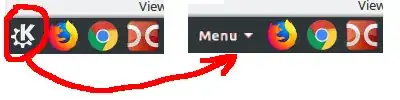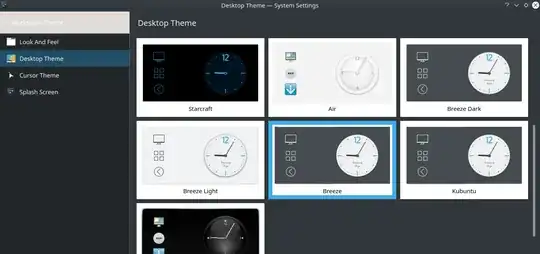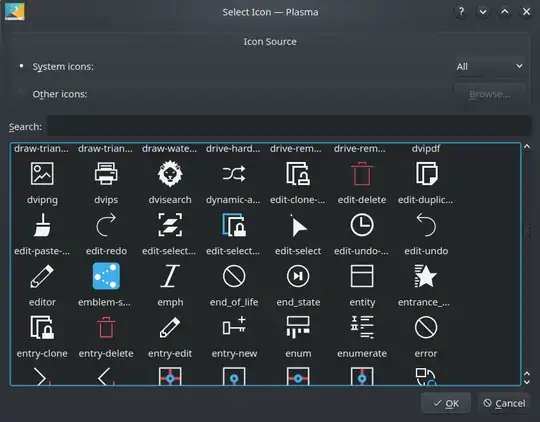I want to customize my KDE desktop. Firstly I want to replace an annoying letter "K" in a Menu. For example:
I supposed that it changes by editing some *.css files. For instance gnome-shell has /usr/share/gnome-shell/theme/gnome-shell.css. But I do not see anything like that in /usr/share/kde4/apps/desktoptheme/default/.
Also I tried to copy /usr/share/kde4/apps/desktoptheme/ to ~/.kde/share/apps/desktoptheme/ and to replace icons/kpackagekit.svgz with my own icon, but it didn't work.
So, how to change it? How to change this little thing? Should I copy something to somewhere and edit any CSS file? Or...
UPD. My system information:
DISTRIB_ID=Ubuntu
DISTRIB_RELEASE=18.04
DISTRIB_CODENAME=bionic
DISTRIB_DESCRIPTION="Ubuntu 18.04.1 LTS"
NAME="Ubuntu"
VERSION="18.04.1 LTS (Bionic Beaver)"
ID=ubuntu
ID_LIKE=debian
PRETTY_NAME="Ubuntu 18.04.1 LTS"
VERSION_ID="18.04"
HOME_URL="https://www.ubuntu.com/"
SUPPORT_URL="https://help.ubuntu.com/"
BUG_REPORT_URL="https://bugs.launchpad.net/ubuntu/"
PRIVACY_POLICY_URL="https://www.ubuntu.com/legal/terms-and-policies/privacy-policy"
VERSION_CODENAME=bionic
UBUNTU_CODENAME=bionic
UPD2.
are you on Kubuntu 18.04 or Ubuntu 18.04 to which you've added some "KDE" stuff?
Initially I installed Ubuntu 18.04, then in terminal I installed kubuntu-desktop
sudo apt install kubuntu-desktop
When I click on "K", I see a menu: