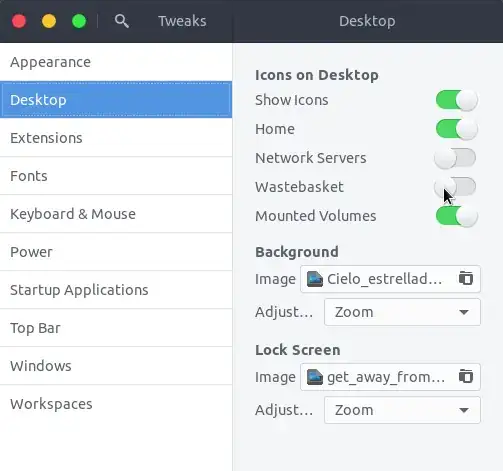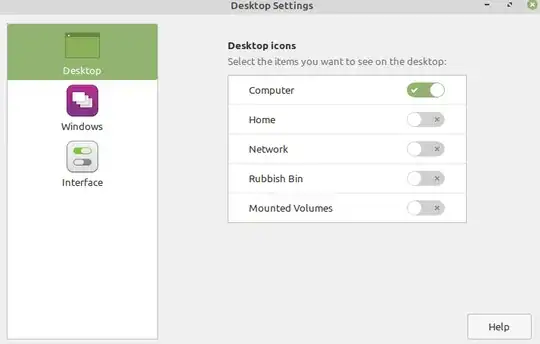After scrolling with the mouse while pressing Ctrl in Nautilus, my icons for mounted hard drives have increased to the maximum size. (They are parallel to the thumbnails' view size, which looks like a bug to me. The size remains after a restart.) Anyway, I'd like to hide them. How can I do that?
6 Answers
For Ubuntu 19.10, the following commands does the trick:
gsettings set org.gnome.shell.extensions.dash-to-dock show-mounts false
- 339
Open Terminal and run the following command:
gsettings set org.gnome.nautilus.desktop volumes-visible 'false'
Alternatively, if you have (GNOME) Tweaks installed, you can use it to disable 'Mounted Volumes' under Desktop:
This won't work for Ubuntu 19.04 and later as desktop icons are handled by a GNOME Shell extension instead of Nautilus for those releases.
- 70,557
For Ubuntu 20.04 up to Ubuntu 20.10:
- Open the dconf editor, or if you don't have it installed, install it from the software center
- Click "org"
- Click "gnome"
- Click "shell"
- Click "extension"
- Click "desktop icons"
Then, on the window, disable the show-mount option, and you are done.
P.S.: If you want to disable the dock mount icon go back and click dash-to-dock option in the extension section of previous step and from there around the bottom disable the show-mount option.
Location link is: /org/gnome/shell/extensions/desktop-icons/
Notice: On Ubuntu 20.04, Ubuntu on wayland: there seems to be no option show-mount.
- 2,865
This answer might be useful for people using multiple monitors (tested on two monitors) with Ubuntu 19.10 and above.
Run the following command as mentioned in the other answers,
gsettings set org.gnome.shell.extensions.dash-to-dock show-mounts false
After you run this, your entire dock might get hidden in the secondary monitors (will be visible only one of the monitors).
To circumvent this, restart the gnome-shell*.
This can be done by pressing Alt+F2, typing r and hit enter. Once the gnome-shell restarts you should have the dock restored in the other monitors.
*If you're on Wayland, you may need to restart the shell by logging out and logging in.
- 169
Search for "Ubuntu Desktop" (is in settings)
There you can click on "Configure dock behavior" This opens a new window where you can select which drives to show (or hide all)
- 1
If you are on Ubuntu 19+:
1) Go to your menu and search for a program called [Desktop Settings] or [Desktop Icons]
2) Slide mounted drives so it is greyed out
- 2,931