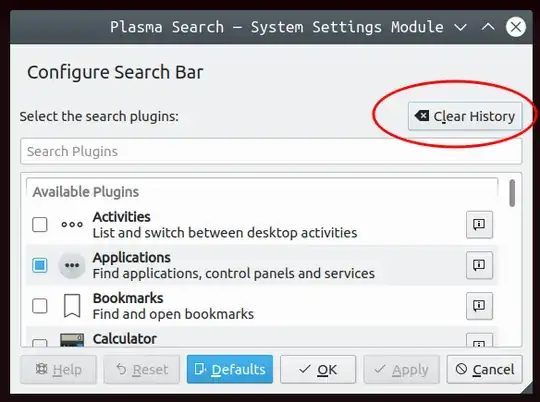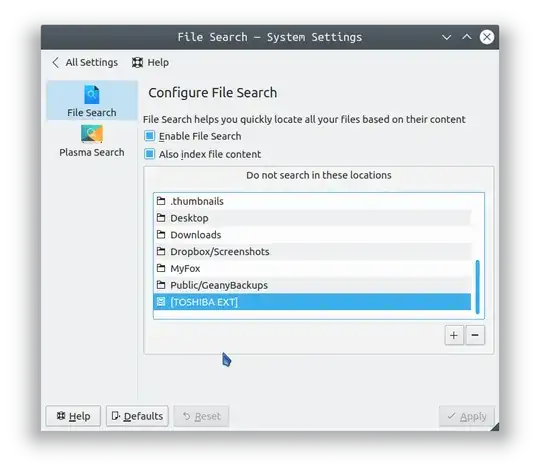The file location for Distro: KDE neon 20.04 5.23 base: Ubuntu 20.04 LTS Focal:
/home/<username>/.local/share/krunnerstaterc
or
~/.local/share/krunnerstaterc
krunnerstaterc is a comma separated file.
For the specific case of the original post the following command would fix the issue:
sed -i 's/\/storage\//\/mount\/storage\//g' ~/.local/share/krunnerstaterc
For those using vim some useful commands:
Note: I prefer : over / in my substitute commands. If you are unfamiliar with vim, you must press : to get to the command line, then type the command (or paste with Ctrl+Shift+v).
:%s:,:,\r:g = Separate each item to a line.
:%s:/storage/:/mount/storage/:g = replace /storage/ with /mount/storage/ in entire file. (note: if you use / instead of : then replace / with \/ that's backslash slash without a space).
:g:search_term:d = delete entire line containing search_term.
:%s:,\n:,:g = Combine lines again. Do this last. then save and quit: :wq
Note: I used \r in the first command and \n in the last command. I'm not clear on the difference; it is just what worked for me.