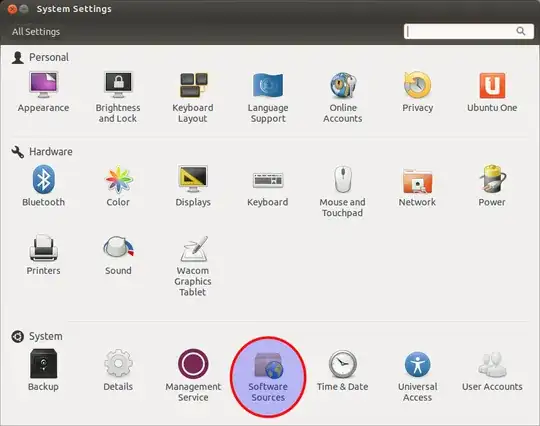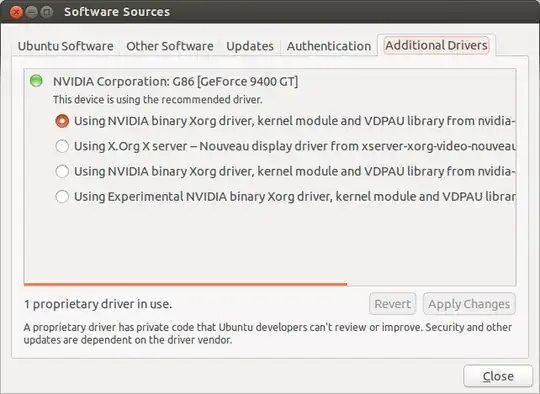I'm trying to learn how to use Ubuntu, but I must say I didn't have half as many issues with 16 as I have had with 18.04
I'm using a laptop and I'm at a beginner-level. (But I'm willing to learn) And basically I'm having a lot of lag, and perhaps I don't have the correct drivers.
I'd need an easy command to pull up my system info, and then run a check on my drivers and download what's needed.
Proc: AMD e1-1200 APU with Radeon HD graphics x2, Mem: 3.5m total, 1.7g used, 651m free, Swap: 3.6g total, 29m used, 3.6g free
CPU MHz: 778.147, CPU max MHz: 1400.0000, CPU min MHz: 777.0000