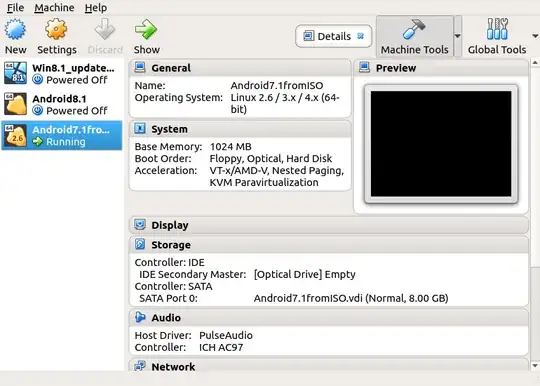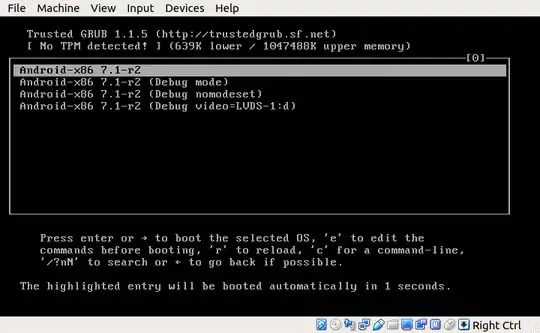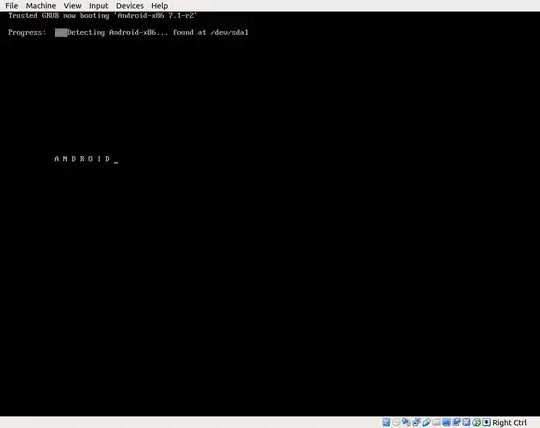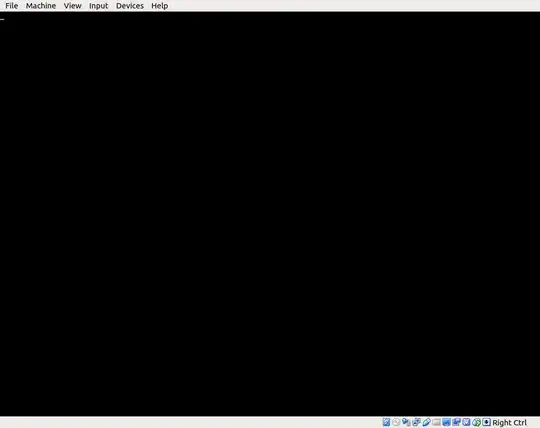I have installed Android 7.1 on VirtualBox 5.2 on Lubuntu 18.04 on Thinkpad T400 following this tutorial. Here is the configuration
In particular, I have assigned 1GB RAM to Android. On Lubuntu currently free shows this:
$ free -h
total used free shared buff/cache available
Mem: 7.7G 5.4G 492M 608M 1.8G 1.4G
Swap: 14G 850M 14G
When I boot up the Android VM, the screen shows some information about booting Android, but eventually is stuck with a blank screen with a cursor on the top left corner, and at the same time Lubuntu has slightly changed free RAM as below
$ free -h
total used free shared buff/cache available
Mem: 7.7G 5.8G 242M 628M 1.6G 992M
Swap: 14G 863M 14G
I guess Android getting stuck is not because of a shortage of RAM. I was wondering what the reason is and what I can do to solve the problem? Thanks.
Update
I've tried changing the assigned memory size in the settings of the virtual machine to 2GB and then to 4GB, but starting Android still gets stuck at the same place in both cases. I suspect that it is not the memory size but something else.
Related Why is starting Android from a vdi file in VirtualBox stuck?