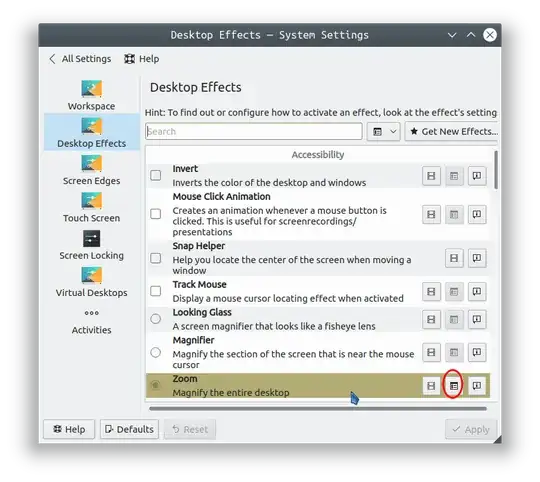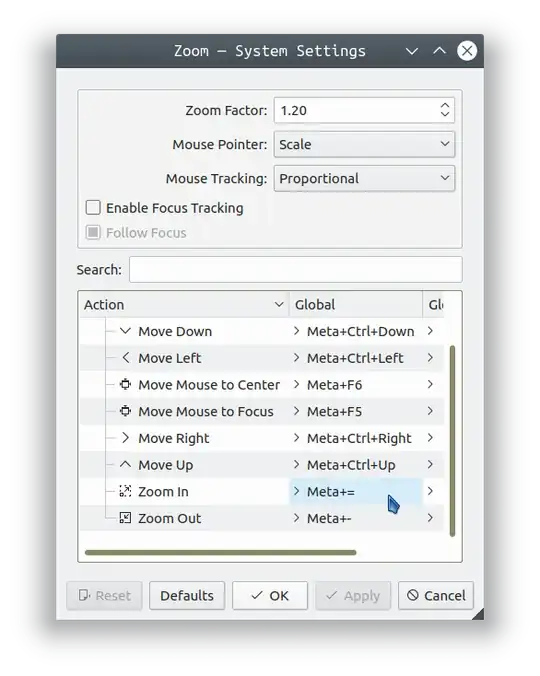I have accidentally pressed some key combination that enabled a feature that I cannot turn off and cannot name.
The visible desktop area I see on monitor is enlarged and as I move the cursor, the visible area moves with it. I do not see the whole desktop, only a part of it.
How can I turn this off, whatever it is? Inside accessibility, the screen reader is turned off, it is something else.