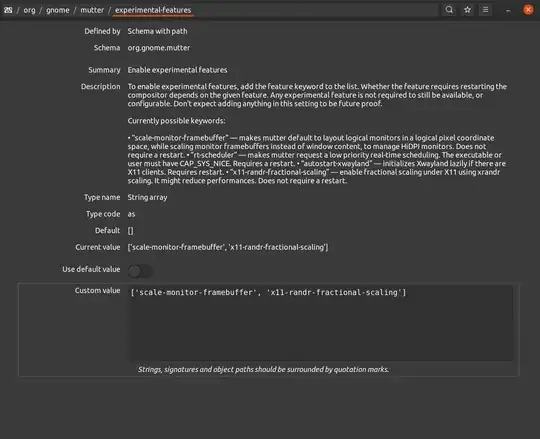I have 3 monitors, the left one is 4k, while the other 2 are 1080p. The problem I am having is that if I have the 1080p monitors on normal scaling, the 4k monitor is basically unusable because everything is too small, but if i set the 4k monitor to 200%, gnome automatically changes the scaling of the other 2 monitors and makes them unusable due to everything being too far zoomed in.
What can I do here? Is there anything in gnome tweaks that can fix this?