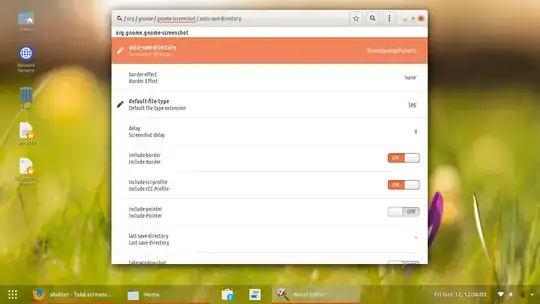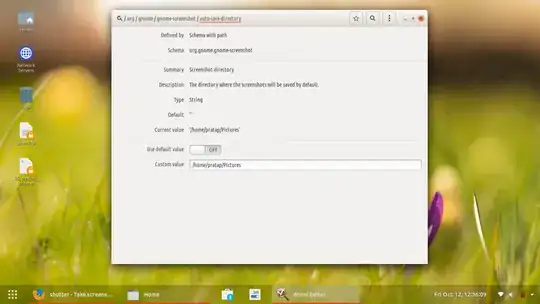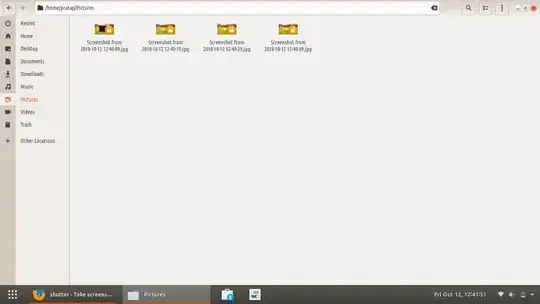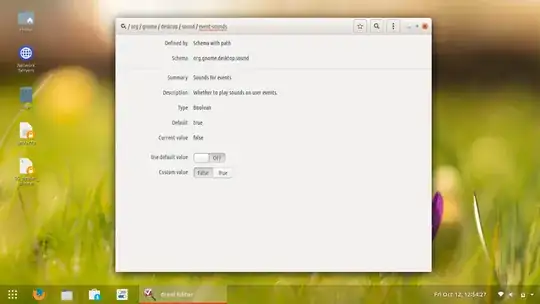During my work, I often try out tools of different complexity and develop usage and integration scenarios.
I use Ubuntu 18.04 LTS.
Sometimes if things get really complicated, I am not always sure how exactly I got to the solution, and for documentation and knowledge sharing purposes I spend additional time to become more aware of a neat and clean way with less messing around, take screenshots and so on.
Then I thought it would be great to have a screen capturing tool to take a picture say every 30 seconds silently in background so that I can:
- Easily recap my steps and also gotchas
- If I am lucky, directly use screenshots from this image archive for the documentation.
I thought I would, for example, configure a cronjob for shutter, but while I am already using it, there is an error "you have already shutter instance running". I will try now with scrot.
Any better ideas?
UPDATE: For the Cron managed execution, as this tool can't resolve time intervals less than one minute, here a solution (on of less rated answers in the thread) for every 30 seconds.
* * * * * /bin/bash -l -c "/path/to/executable; sleep 30 ; /path/to/executable"