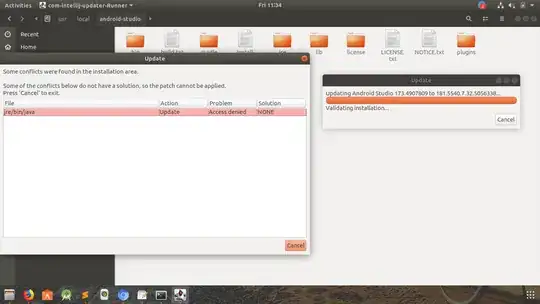While updating Android Studio I got the following error. The patch was downloaded and extracted, but there was some conflict with jre/bin/java Access denied. The error message is shown in the below screenshot.
14 Answers
Kill java for update
ps -A |grep java
output of this command will give the list of java processes running on your system. Note down Process ID (PID) of that process whom you want to kill and run
kill -9 PID
- 741
What I found worked for me is with Android Studio running (before initiating the update patch download) I did ps -ef|grep jre on the command line and saw there were 2 jre process running, the one for Android Studio and one of which was for the Gradle daemon which was also using the jre shipped inside Android Studio.
The Gradle daemon process will have something like this:
gradle-5.3.1/lib/gradle-launcher-5.3.1.jar org.gradle.launcher.daemon.bootstrap.GradleDaemon 5.3.1
towards the end of its command line when you list processes with ps though of course the specific version you have may not be 5.3.1.
Killing the Gradle process and then starting the update download and then restart from inside Android Studio let the update proceed successfully.
- 545
Java process can respawn after kill due to gradle build. The easiest way is to close the project (File -> Close project).
Now that you are back in the Select project menu, you are sure that no gradle is running.
Go to configure at the bottom right and update Android Studio.
Those answer above does not work for me. I'm about to upgrading to android studio 3.5 and I met this issue.
Kill the java process just make the upgrade terminated and then android studio restarted with the old version.
My work around is remove the old android-studio directory and download a new one from website and place it exactly where the old one is.
Hope it helps someone!
- 150
- 1
- 3
I had the same problem when I tried to update Android Studio installed by JetBrains Toolbox app. In this case, the update should be done via Toolbox, not from IDE.
- 21
Try uninstalling dart and flutter plugins and then reinstalling the dart and flutter plugins it works for me.
For me this problem got fixed by following steps:
- change the path of java in the current project. (File -> Project Structure-> SDK Location)
- Close the current project.
- Restarted the machine (since multiple unsuccessful attempts in had done so thought of restarting).
Next time when i launched studio, it did not opened any project (since i had closed in the previous session). Now from Configure options i updated, and it worked successfully.
- 11
I also got the same problem when updating from android studio 3.5 to 3.6. It was resolved after closing project from file menu and then updating from configure > check for updates.
- 113
It is very simple problem.
Thing that you will have to do is - go to the java named file in android installation folder (may be in /opt/android_studio/jre/jre/bin/java or [the folder you extracted the android tar file to]/jre/jre/bin/java) and set permission - read and write.
Now you can update again.
None of the answers above solved the problem for me. What I managed to do is to change the default jdk from the project structure.
Before you update Go to File -> Project Structure-> SDK Location. Then change the location to OpenJDK or Oracle JDK that you should have already installed in your machine. After that, update your android studio and every thing should be alright (Hopefully ... you how Google treats developers ;) )
I got this to work by closing the current project I had (this happened to be a flutter/dart project) I then made a new project and found a really extremely basic template. I was then able to upgrade. whatever project I had open before was locking up that directory.
On GNU/Linux (Debian/KDE in my case) what worked was:
- Quitting AndroidStudio
- Ending all java processes in the task manager (KSysGuard in my case)
- Running
sudo chown -R username:username FolderThatHasAndroidStudioin case it doesn't have these permissions set already (it should have) - In folder jre/bin/ make the java file not executable (right click > Properties > Permissions > uncheck Is executable)
- Start AndroidStudio and go to Help > Check for updates > Update now and wait until it's almost finished
- Once that's the case check Is executable again and click Apply before it finishes the download.
- 158
On Ubuntu what worked for me was:
- Close project.
- Close all other running programs.
- Re-boot.
- Restart Android Studio.
- Update again.
I am guessing that java was being used before so could not be updated. Annoying that all the patch files had to be downloaded again (third attempt).
- 1