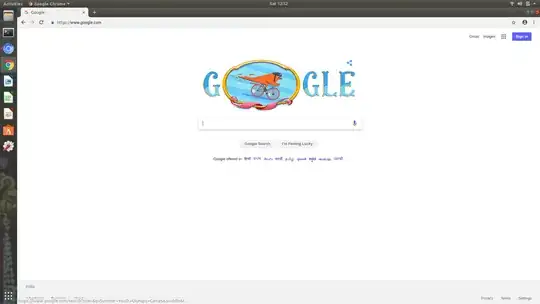How to increase the size of overall appearance in Ubuntu 18.04. Consider the following screenshots with low appearance as shown below
3 Answers
The size of your desktop is primarily determined by your display resolution. You could increase the size of your desktop by lowering the resolution ("Settings - Devices - Display", Resolution). However, you should run at the highest resolution you have available, because that will provide you the best display quality.
Once you decided on your display resolution (choose the highest you can that works well), there are two ways to increase the desktop appearance.
- In Settings - Devices - Displays, you find a scaling factor if you are using a monitor that supports highDPI resolution. This allows you to scale the desktop by whole numbers. This setting is mainly aimed at accommodating high resolution displays.
- In Tweaks (you may need to install Gnome Tweaks, because it is not installed by default on Ubuntu), you find, on the "Fonts" tab, a "scaling factor", which allows to scale fonts of the user interface. Interface elements will also adapt to the changing font sizes, and thus give your desktop elements a larger appearance if you increase font size.
You should be able to find a combination of these settings that pleases you.
Note Enlarging the font size using the scaling factor will cause the accessibility icon to appear in your status bar. To turn that one off again, you can install the extension "Remove accessibility"
- 97,564
Here's the fix I found:
Appearance > Settings > Window Scaling - Make it 2x
Works for resolution 2880x1800 (2.8k), 16:10 aspect ratio, XUbuntu in Vbox.
Tip: If you're having trouble setting a higher resolution or your screen goes black while doing so, increase the virtual memory for your VM in the VBox settings.