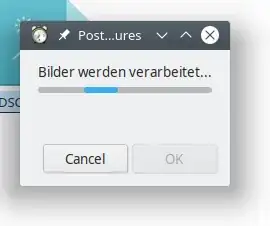I implemented some shell scripts to my dolphin context menue. Within the shells scripts i run some commands, which take some time.
My question is: Is it possible to implement some code into the (a) shell script, so that a pop up window or a status bar in the notification field (kde plasma) is showing up?
Here is the script i want to use the progress bar on:
#!/bin/bash
mkdir small
cp *.jpg small
cp *.JPG small
cd small
for i in *.jpg; do
if [ -e "$i" ]; then
file=`basename "$i" .jpg`
mogrify -unsharp 0.25x0.25+8+0.065 -resize 1280x1024 -normalize -density 180 -monitor "$i"
fi
done
for i in *.JPG; do
if [ -e "$i" ]; then
file=`basename "$i" .JPG`
mogrify -unsharp 0.25x0.25+8+0.065 -resize 1280x1024 -normalize -density 180 -monitor "$i"
fi
done
Explanation: The script is very handy to post-process pictures (jpegs) to a reasonable size for picture protocols (ppt, pdf, etc.) or whatelse...