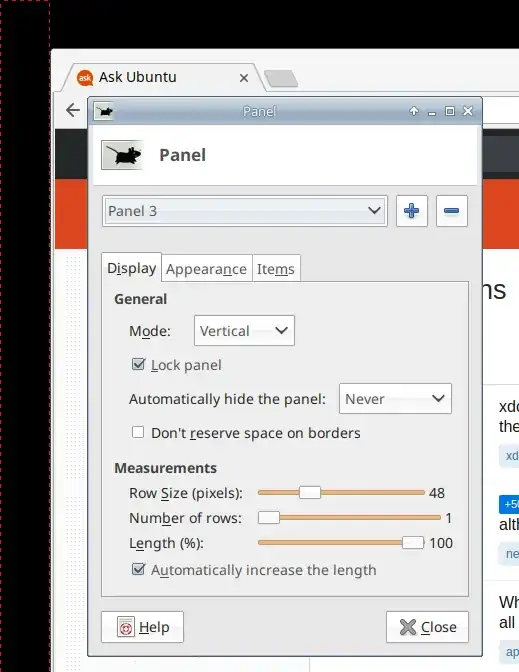I would like a black, empty margin surrounding my entire screen, effectively turning a 24" monitor into a 20" one instead.
My setup:
- Ubuntu 18.04.1 LTS
- Intel Graphics
- Xfce4 (I'd prefer a cross desktop enviroment solution)
Having tried xrandr with a combination of many different parameters, including: --scale, --panning, etc. I cannot shrink my monitor as desired.
If shrinking my monitor isn't possible with xrandr, fbset or some other tool, does an option to add in my /usr/share/X11/xorg.conf.d/20-intel.conf file exist?