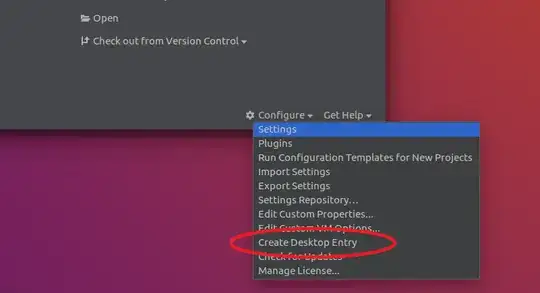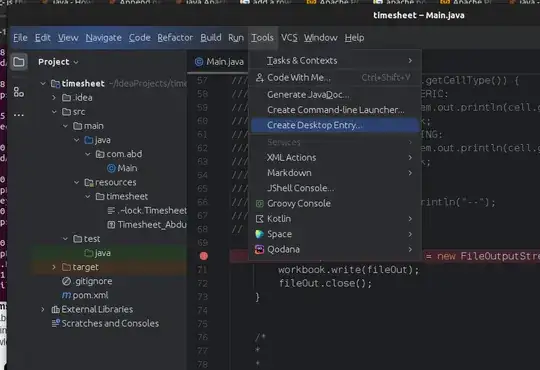As an alternative to @Dominik's answer, you can take the command line approach. Assuming that your IntelliJ installation files reside in /opt/idea/bin,
Create a Desktop Entry to show up in Activities
Create the file /usr/share/applications/idea.desktop. touch, vi or nano should work, if you have sudo enabled.
In that file, enter this:
[Desktop Entry]
Version=13.0
Type=Application
Terminal=false
Icon[en_US]=/opt/idea/bin/idea.png
Name[en_US]=IntelliJ Idea
Exec=/opt/idea/bin/idea.sh
Name=Idea
Icon=/opt/idea/bin/idea.png
- To make absolutely sure you have the right permissions, run the following two commands:
chmod 0644 /usr/share/applications/idea.desktop
chown root:root /usr/share/applications/idea.desktop
Et voilà!
Make a shortcut on your local Desktop
Copy the file you created above into your local Desktop directory
cp /usr/share/applications/idea.desktop /home/[user.name]/Desktop/
Adjust file permissions as appropriate
chmod 0755 /home/[user.name]/Desktop/idea.desktop
Et voilà!