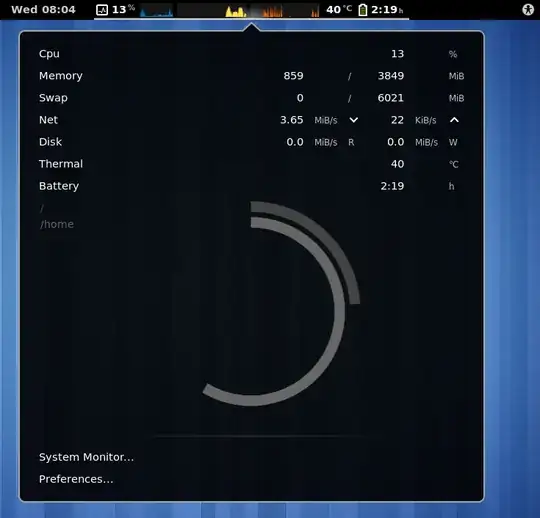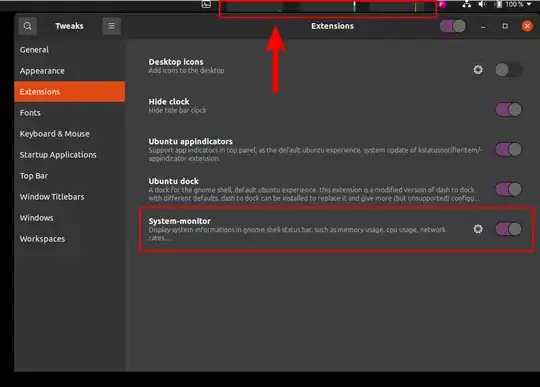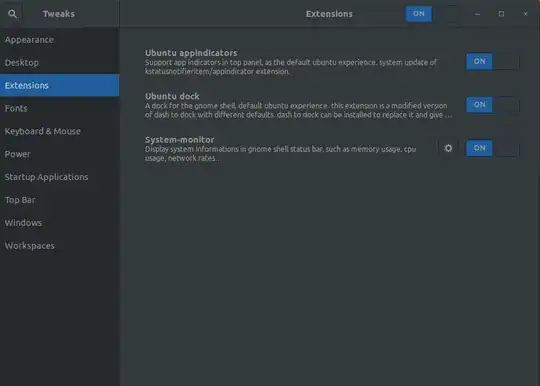TLDR
sudo apt-get install gnome-shell-extension-system-monitorgnome-extensions enable system-monitor@paradoxxx.zero.gmail.com- Sort of restart, but as Tully says, only gnome shell needs to.
I've just refined this on my third Ubuntu 20.04, and did it on 18.04 way back in 2018/2019.
sudo apt-get update
sudo apt-get install gnome-shell-extension-system-monitor
I tried logging out and in and even rebooted all to no effect.
What worked was (instead of gnome-tweaks, which sounds Kev-ish):
gnome-extensions enable system-monitor@paradoxxx.zero.gmail.com
I discovered this from the author's README (where they are calling the tool an "applet"):
Enable it with gnome-tweak-tool or gnome-shell-extension-tool --enable-extension=system-monitor@paradoxxx.zero.gmail.com
and playing with that command (because writing someone else's email sounds like an exfiltration risk).
On previous attempts I had already restarted and could just issue some CLI voodoo (actually the enable step from the TLDR, though substituting info indicated enable would be needed) to have the graphs magically appear:

You won't see this yet if you don't sort of restart. What I did was open a text only terminal with Ctrl-Alt-F3 and requested it to restart display-manager. After some glitches where my password entries looped back to me via a black screen a couple of times I was in.
Was all my stuff still running? Probably not! But I had saved or shut it down.