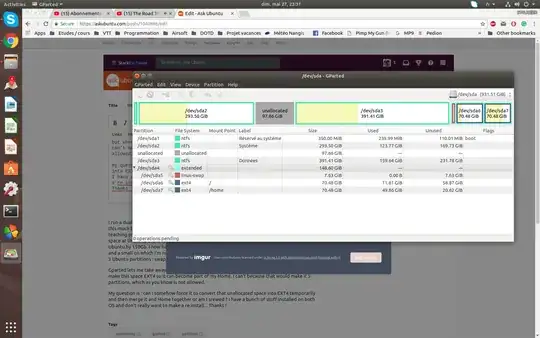I run a dual boot with Windows 10 / Ubuntu 18.04. Back when I set this up I was not expecting to spend this much time on Ubuntu and was thinking that Windows 10 would remain my primary OS, but I'm not teaching you how things happen: now Ubuntu is by far my main OS. I didn't give Ubuntu enough disk space at this time and would like to steal some Windows space to extend my /home partition in Ubuntu by 150GB.
I now have 3 Windows partitions: C, D (from which I'd like to crop some space) and a small on which I'm not sure it's for.
To the side of them, I have a logical partition containing 3 Ubuntu partitions: swap, /home and / .
GParted lets me take away space from D, creating some unallocated space, but when I try to make this space ext4 so it can become part of my home I can't because that would make it 5 partitions, which is not allowed.
My question is: Can I somehow force it to convert that unallocated space into ext4 temporarily and then merge it and Home together or am I screwed? I have a bunch of stuff installed on both OS and don't really want to make a reinstall.
Here is how it looks right now.