I needed to highlight some text in my screenshots and I did not know how to do it with the default screenshot app. Flameshot is a solution. I installed it.
How can I replace the PrtScr shortcut-key so that it launches Flameshot?
I needed to highlight some text in my screenshots and I did not know how to do it with the default screenshot app. Flameshot is a solution. I installed it.
How can I replace the PrtScr shortcut-key so that it launches Flameshot?
If you need or want to replace the PrtScr shortcut do the following:
Release the PrtScr binding by this command
gsettings set org.gnome.settings-daemon.plugins.media-keys screenshot '[]'
Go to Settings -> Devices -> Keyboard and scroll to the end. Press + and you will create custom shortcut.
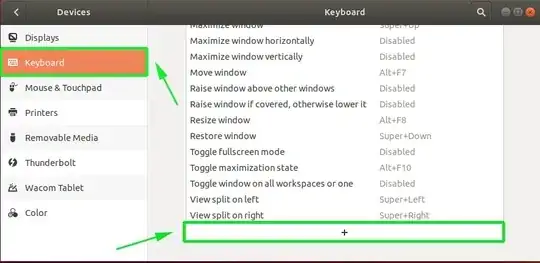
Enter name: "flameshot", command: /usr/bin/flameshot gui or /snap/bin/flameshot.
Set shortcut to PrtScr (print).
That is it. Next time you push PrtScr flameshot will be launched.
Source: Posted in the question by OP which should have been posted as an answer instead.
Install and setup flameshot via terminal
... if there is no custom0 shortcut / binding
configured
Install flameshot:
sudo apt install flameshot
Release the PrtScr binding by this command:
Ubuntu 19.10 (Credits: @jobou's comment)
gsettings set org.gnome.settings-daemon.plugins.media-keys screenshot '[]'
Older Ubuntu versions:
gsettings set org.gnome.settings-daemon.plugins.media-keys screenshot ''
Set new custom binding:
gsettings set org.gnome.settings-daemon.plugins.media-keys custom-keybindings "['/org/gnome/settings-daemon/plugins/media-keys/custom-keybindings/custom0/']"
Set name:
gsettings set org.gnome.settings-daemon.plugins.media-keys.custom-keybinding:/org/gnome/settings-daemon/plugins/media-keys/custom-keybindings/custom0/ name 'flameshot'
Set command:
gsettings set org.gnome.settings-daemon.plugins.media-keys.custom-keybinding:/org/gnome/settings-daemon/plugins/media-keys/custom-keybindings/custom0/ command '/usr/bin/flameshot gui'
Set binding:
gsettings set org.gnome.settings-daemon.plugins.media-keys.custom-keybinding:/org/gnome/settings-daemon/plugins/media-keys/custom-keybindings/custom0/ binding 'Print'
In case you installed Flameshot via snapcraft.io and not via standard sudo apt install flameshot, then the path /usr/bin/flameshot gui will not work, because the path is different.
So, first run command type flameshot (for Ubuntu 18.04 and higher). This will show you the path where app is installed.
Copy this path.
Press Super and search for keyboard shortcut.
Find word screenshot
Edit it (in my case, I assigned Shift+Ctrl+Alt+~ as I have never used this key combo)
Then go back, click + symbol and add the path you have copied to command.
This is tested on Ubuntu 20.04
Disable PrtScr or Print shortcut by opening the Keyboard Shortcuts Settings
Navigate to Keyboard Shortcuts on bottom left menu, then select Print shortcut which is to Save a screenshot to Pictures
Hit Backspace to disable the current keyboard shortcut so that we can use this for Flameshot later.
Hit Set to apply/confirm it.
Identify Flame binary location with which command
$ which flameshot
/usr/bin/flameshot
Then, scroll down to the bottom and select + symbol to add new shortcut.
Add Custom Shortcut
That's it
Or simply set any shortcut (including PrtScr) to flameshot gui: as indicated in the other answers, only without the need for any other setting. You will be asked if you want to remap the key (in Xfce at least, but I guess it's the same in most desktops).
You might consider keeping PrtScr for the default screenshot tool and use other shortcuts for flameshot, at least two I mean, because you can also capture screen with delay: for a 5-second delay, use flameshot gui -d 5000.
More here.
flameshot gui.You’re done.
Ubuntu 20.04:
Remove the keyboard shortcut assigned for PrtScr:
Settings -> Keyboard Shortcuts -> Click Save a screenshot to Pictures -> Press Backspace to unassign.
Assign Flameshot to PrtScr:
Press the + icon -> Name: Flameshot -> Command: flameshot GUI -> Set Shortcut -> Press PrtScr -> Click Add to save.
Steps worked on Pop!_OS 22.04.
Go to Settings -> Keyboard -> Keyboard Shortcuts -> View and Customize shortcuts.
Search 'screenshot' and remove the 'Take a screenshot interactively'.
In the same window, search for Custom shortcuts -> Add (+ icon) -> Set this configuration:
Screenshot by Flameshot
/usr/bin/flameshot GUI
Print (or the key you want to configure)
Install Flameshot as explained here: https://flameshot.org/docs/installation/installation-linux/#distro-specific
Open Settings, find the Keyboard tab, find the Keyboard Shortcuts, and click on View and Customize Shortcuts:
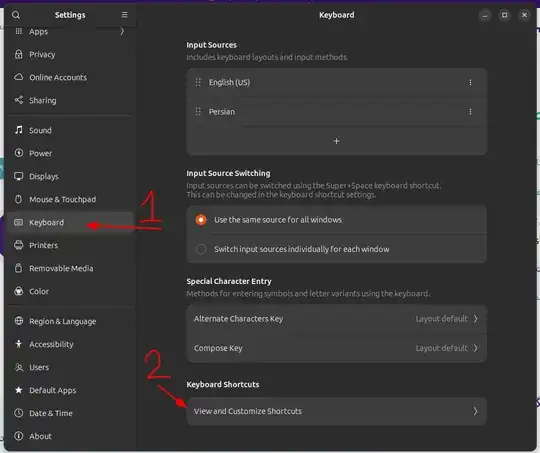
Search for screenshot on the new window and disable related shortcuts:
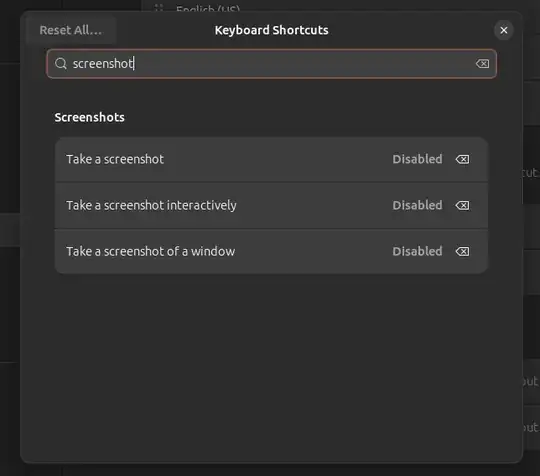
Clear the search bar on the same window and scroll down to find Custom Shortcuts:
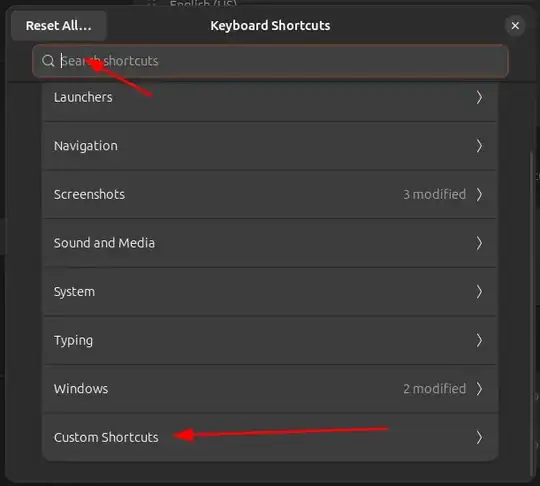
Type a name you prefer, and use this as the command flameshot gui:
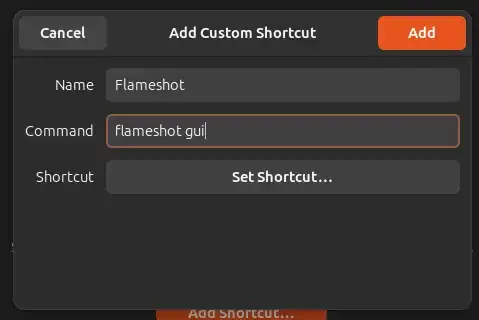
Click on the Set Shortcut and set the print key on your keyboard:
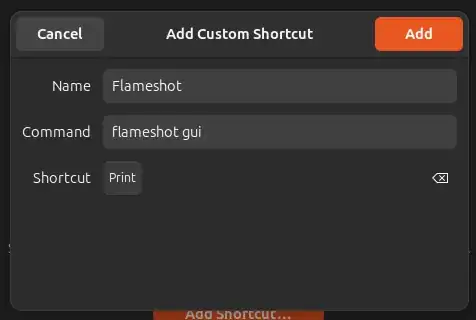
Click on the Add button and you are done.
Working in Kubuntu 20.10 :
Go to System Settings
Shortcuts > Global shortcuts
click Add Application button (you can type "flameshot" on the search box)
click OK
After adding the application, you should see a tab with Take screenshot description.
Click on it, and press the PrtSc key on your keyboard to set the shortcut.
Enjoy :)
Just an update to the solution that other people wrote about already. If you did everything correct and still nothing happens when pressing the "Print Screen" button. Double check if you haven't installed flameshot via snap. If you did then command would be a bit different:
/snap/bin/flameshot gui
To find your exact flameshot location path type in terminal
type flameshot
And you should be able to see exact path to the executable you should be using as command (just add additional gui keyword behind it). Hope that helps.
Cheers!
An update for those that have installed via FlatPak. The binary command to bind to your shortcut key is:
/usr/bin/flatpak run --branch=stable --arch=x86_64 --command=/app/bin/flameshot org.flameshot.Flameshot gui --delay 500
At least, that's what it is on Ubuntu Jammy/Mint Vera x86_64.
I found that command by examining the .desktop file @ /var/lib/flatpak/exports/share/applications:
egrep ^Exec.*gui /var/lib/flatpak/exports/share/applications/org.flameshot.Flameshot.desktop
And taking the command after the Exec= line.
Sadly in Ubuntu 24.04 the
/usr/bin/flameshot gui
does not work anymore.
This is a working command for the keyboard shortcut mentioned above:
sh -c "flameshot gui"
Or checkout any other method mentioned here at the end:
this is command works on Ubuntu Ubuntu 24.04 with wayland disabled, a custome environment varuiable is sent inluine to the command.
sh -c "QT_QPA_PLATFORM=wayland flameshot gui"
https://flameshot.org/docs/guide/wayland-help/#gnome-shortcut-does-not-trigger-flameshot