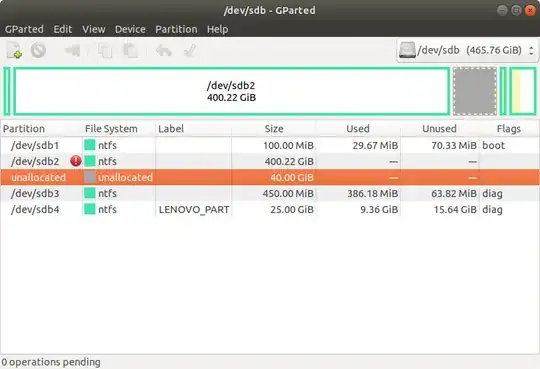I'm sorry to post this as I am sure it is a duplicate of someone else's question, but I am totally new to this and do not know my way around when it comes to using file management in Ubuntu.
I am trying to install Ubuntu alongside Windows. I have two hard drives, a 1 TB HDD that I use solely for disk images and file backup and a 500 GB SSD that I have Windows installed on and that I have created a new 40 GB partition on for Ubuntu.
Here is how things look from Windows Disk Management.
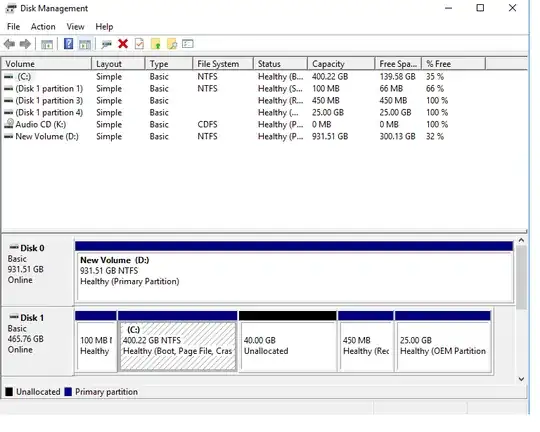
When I go to use the Ubuntu installer from the USB I can only see my 1 TB drive and do not see any partition from my 500 GB SSD as an option.
Edit: here is what Gparted shows for the drive, it says more than 4 partitions as not allowed, is that related to my issue?