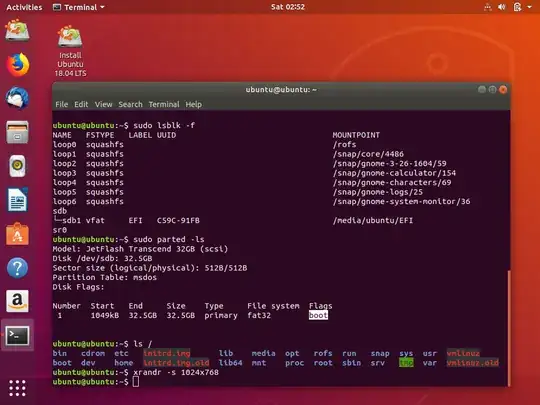Backup
You should backup all data that you don't want to lose to separate media. Do this at regular intervals or when there is something important to backup.
This advice is relevant to data on all drives, particularly USB pendrives and memory cards, because they are mass produced, and the lifetime is hard to predict. They may fail suddenly.
Make a clean installation
It is a bad idea to create a USB boot drive of a drive, where you keep data unless you have a special reason for it, for example because you want to upgrade a persistent live drive. There is always a risk that the data will be damaged, by a human mistake or power failure or because the internal system in the pendrive is 'overloaded'.
Cloning is a robust method
I have used USB pendrives a lot for years (because I develop tools for creating USB boot drives and I test Ubuntu community flavours before they are released). I use the cloning method, and the pendrives survive.
The cloning method writes only once (yes, from the beginning of the drive all the time), but on the other hand a cloned Ubuntu iso file makes a read-only iso9660 file system, so there will be no writing onto it while you are using it to run a live system or install Ubuntu from it.
When the data transfer speed is reduced to about half of the original speed, I wipe the whole drive, which restores (almost) the original speed and also reduces the risk of a corrupted internal management of data inside the USB pendrive.
Extraction methods
If you want a persistent live drive, you should normally use an extraction method, that tampers with the partition structure, boot structure and copies files. It is more sensitive (compared to cloning) but works too, and you can install programs and store data on the pendrive.
Maybe the 'Do it yourself' method described in one of the links is what you want. It works in its simplest form in UEFI mode.
Edit because the 'Do it yourself' method failed for you
My experience was from earlier versions, so I tested now with Ubuntu 18.04 LTS.
The first attempt was a little tricky and flaky. I had to remove 'quiet splash' from the grub menuentry in order to make it boot all the way in my Toshiba laptop (which is my test computer). I tried again and found that the electrical connnection was flaky with the pendrive I used. The connection went on and off, when I wiggled a little on the pendrive.
So I tested with another [less worn] combination of pendrive and USB hub, and now it works flawlessly. The following screenshot shows that it works even when those links are broken (red in the list by ls). Please notice the boot flag. I think it is important.
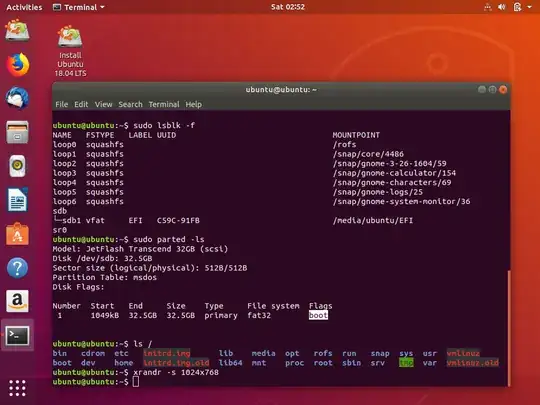
Links
Pendrive lifetime
mkusb - tool to create boot drives
Cloning and extraction - you may like the 'Do it yourself method'
Installation/FromUSBStick