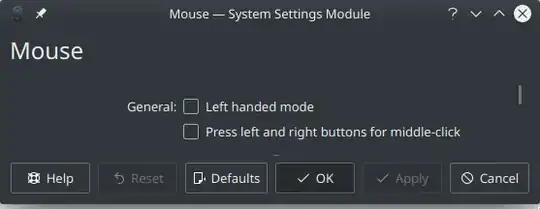The answer from Umar Soleh is excellent. This answer is just to point out an alternative which is a bit more complex, but more comprehensive because you have access to additional settings that Tweaks does not expose.
1) Install Dconf-Editor. From the Terminal:
apt-get update
apt-get install dconf-editor -y
2) Open Dconf Editor and accept the warning to be careful!
3) Find touchpad settings at /org/gnome/desktop/peripherals/touchpad
4) Select click-method; turn off Use default value; set Custom value to areas or fingers [Umar suggested fingers which for me feels the most natural]
You may be interested in other settings in this section (along with my personal recommendations):
* send-events: Set to `disabled-on-external-mouse`
* tap-and-drag: Disable (an annoying feature!)
* two-finger-scrolling-enabled: Enable (the default)