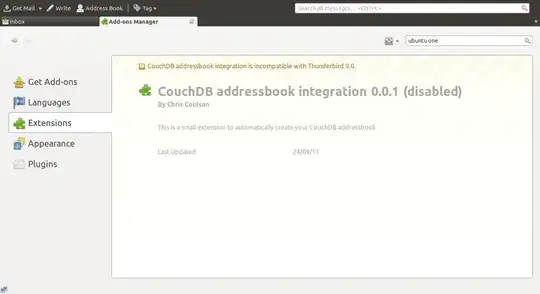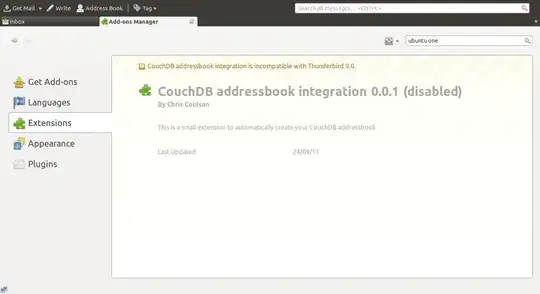11.10
Starting with Ubuntu 11.10, the default email application is Thunderbird. Ubuntu One contacts sync has integration with Thunderbird in Ubuntu 11.10.
The following instructions explain how to setup contacts sync in Ubuntu 11.10 with Thunderbird and use Ubuntu One contacts in Thunderbird.
Setup contacts sync
- Open the Ubuntu One Control Panel
- Click on the services tab
- Click the "Install now" button
- Enter your Ubuntu password when prompted
- Click the "Install now" button under the "Enable Contacts Sync" section
Copy contacts to Ubuntu One from Thunderbird
Open Thunderbird
Click on the "Address Book" button
Click on the "Personal Address Book"
Select all the contacts you want to copy
While holding the "Ctrl" key, move the contacts from the "Personal Address Book" onto the "Ubuntu One" address book
Auto-complete email address from the Ubuntu One address book
Open Thunderbird
Click the "Edit" menu and select "Preferences"
Click on the "Composition" icon
Click on the "Addressing" tab
Click on the checkbox next to "Directory Server" and select "Ubuntu One" from the pull down menu
Click the "Close" button
Source
Update
I must admit I couldn't get it to work myself but after a bit of digging around I found that CouchDB address book intergration is not compatible with Thunderbird 9.0, unfortunately that's why you get no option to select Ubuntu One as a directory server - it relies on CouchDB!!
See below screenshot