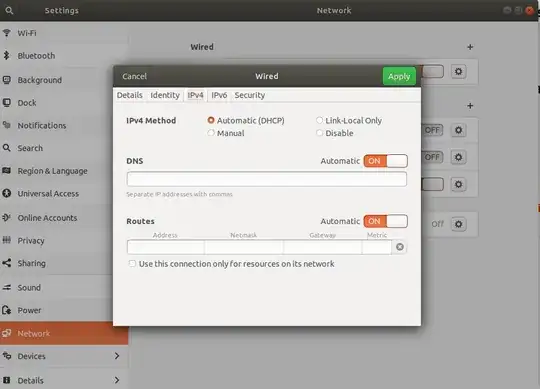The solution is to use iptables to deny all outgoing traffic except when the traffic passes through the tunnel.
If the tunnel is broken, access to the Internet is no longer possible until the tunnel is established again.
I assume that you’re using TUN-based routing to connect to the OpenVPN server and that you’re using the redirect-gateway OpenVPN client option.
Create a file anywhere (eg /root/iptables.vpn), you have to change [VPN_IP] and [VPN_PORT] with the ip:port of the vpn server
*mangle
:PREROUTING ACCEPT [0:0]
:INPUT ACCEPT [0:0]
:FORWARD ACCEPT [0:0]
:OUTPUT ACCEPT [0:0]
:POSTROUTING ACCEPT [0:0]
COMMIT
*nat
:PREROUTING ACCEPT [0:0]
:INPUT ACCEPT [0:0]
:OUTPUT ACCEPT [0:0]
:POSTROUTING ACCEPT [0:0]
COMMIT
Set a default DROP policy.
*filter
:INPUT DROP [0:0]
:FORWARD DROP [0:0]
:OUTPUT DROP [0:0]
Allow basic INPUT traffic.
-A INPUT -m conntrack --ctstate RELATED,ESTABLISHED -j ACCEPT
-A INPUT -i lo -j ACCEPT
-A INPUT -p icmp --icmp-type 8 -m conntrack --ctstate NEW -j ACCEPT
Allow basic OUTPUT traffic.
-A OUTPUT -m conntrack --ctstate RELATED,ESTABLISHED -j ACCEPT
-A OUTPUT -o lo -j ACCEPT
-A OUTPUT -p icmp -j ACCEPT
Allow traffic to the OpenVPN server and via the tunnel.
-A OUTPUT -o tun+ -j ACCEPT
-A OUTPUT -p udp -m udp -d [VPN_IP] --dport [VPN_PORT] -j ACCEPT
Reject everything else.
-A INPUT -m conntrack --ctstate INVALID -j DROP
-A INPUT -j REJECT --reject-with icmp-port-unreachable
-A FORWARD -j REJECT --reject-with icmp-port-unreachable
-A OUTPUT -j REJECT --reject-with icmp-port-unreachable
COMMIT
After the connection with vpn server is established you have to enable the rules:
iptables-restore < /root/iptables.vpn
All traffic now will be routed trough the tunnel.
EDIT
As the author write he runs the connection using a network manager like approach, so the problem is that he does not know the remote ip of the server, as it is grabbed from a pool. I think (but for now I have not the time to test this solution) that one approach may be:
- Modify the previously created file (in our example /root/iptables.vpn), replacing [VPN_IP] with $route_vpn_gateway and [VPN_PORT] with $remote_port
- Create a script (eg /etc/openvpn/route.sh):
while read line
do eval "echo ${line}"
done < /root/iptables.vpn | /sbin/iptables-restore -v
(https://stackoverflow.com/questions/5289665/use-external-file-with-variables)
- Modify (and then reload) your .openvpn file appending:
script-security 2
/etc/openvpn/route.sh
(How do I run a script after OpenVPN has connected successfully?)
The script will run every time the connection to the vpn is established.
As mentioned I've not tested this...
Remember to flush your iptables after closing the vpn connection