MinecraftEdu Launcher
Note: The Launcher look itself
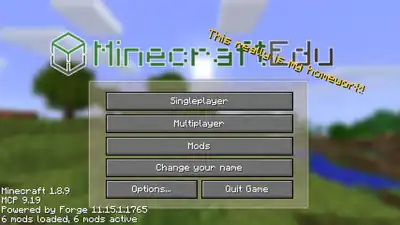
| Author(s) |
|
|---|---|
| Platform(s) | |
| Written in | |
| Latest version |
1.8.9 Build 3 |
| Release date |
October 4, 2011 |
| Rating(s) |
No |
| Size |
2.164 MB |
| Source available |
Latest version |
{
"title": "''MinecraftEdu'' Launcher",
"rows": [
{
"field": "(link to File:Mojang Studios logo.svg article, displayed as x20px|link=Mojang Studios) (link to Mojang Studios article, displayed as Mojang Studios)<sup>(Licensers)</sup><br>\n(link to File:TeacherGaming.png article, displayed as 20px) TeacherGaming<sup>(Developers)</sup><br>\nE-Line Media<sup>(Publishers)</sup><sup class=\"noprint nowrap Inline-Template \" title=\"\">[<i>[https://minecraft.wiki/w/Talk:MinecraftEdu_Launcher <span title=\" \" >verify</span>]</i>]</sup>(link to Category:Verify article, displayed as Category:Verify)",
"label": "Author(s)"
},
{
"field": "(link to File:Windows.svg article, displayed as x20px|Windows|link=wikipedia:Microsoft Windows)<span style=\"padding-left:4px\">(link to File:macOS.svg article, displayed as x10px|macOS|link=wikipedia:macOS|class=darkmode-invert)</span><span style=\"padding-left:4px\">(link to File:Tux.svg article, displayed as x20px|Linux|link=wikipedia:Linux)</span>",
"label": "Platform(s)"
},
{
"field": "(link to wikipedia:Java (programming language) article, displayed as Java)",
"label": "Written in"
},
{
"field": "1.8.9 Build 3<sup class=\"noprint nowrap Inline-Template \" title=\"\">[<i>[https://minecraft.wiki/w/Talk:MinecraftEdu_Launcher <span title=\" \" >verify</span>]</i>]</sup>(link to Category:Verify article, displayed as Category:Verify)",
"label": "Latest version"
},
{
"field": "October 4, 2011",
"label": "Release date"
},
{
"field": "No",
"label": "Rating(s)"
},
{
"field": "2.164 MB",
"label": "Size"
},
{
"field": "[https://drive.google.com/file/d/10SBk9_km06eJvoQz8q97xcicFx40BEOJ/view Latest version]<br>\n(Need minecraftedu folder to work)",
"label": "<span style=\"white-space:normal\">Source available</span>"
}
],
"invimages": [],
"images": [
"MCEdu mainmenu.png"
]
}
MinecraftEdu Launcher is the application that you can use to launch MinecraftEdu Client or MinecraftEdu Server Launcher since 1.8.9 Build 3. Additionally you can also manage mods or update your MinecraftEdu (Which won't work, because this Education Version does not exist anymore) with it and much more.
MinecraftEdu
MinecraftEdu and Minecraft available options in the launcher and starting servertool and also play with mods.
Minecraft Education
The now current version of MinecraftEdu, Minecraft Education, is the current launcher after surpassing the MinecraftEdu launcher. It is unknown if the original launcher converts to the Minecraft Education launcher.
Starting MinecraftEdu Launcher
After you have installed MinecraftEdu you can launch MinecraftEdu Launcher. To do so depends on your current operating system:
- Windows users can click the "MinecraftEdu Launcher" icon on their desktop.
- Mac OS X users can click the "MinecraftEdu Launcher" icon on their dock.
- Linux users can click MinecraftEdu Launcher icon on their desktop.
Should you manually need to start your MinecraftEdu Launcher, navigate into folder where you installed MinecraftEdu and open the file startlauncher.jar.
Login Methods
Once you have launched MinecraftEdu Launcher and pressed "Start MinecraftEdu" you will see three different login methods. Those methods are explained here.
MinecraftEdu
- Most commonly used
- Allows you to play without online authentication (no internet connection needed).
- No username or password needed.
- No need to redeem the gift codes and create Mojang Accounts.
Mojang Account
- Type your Mojang Account username and password
- Requires internet connection and access to minecraft.net
- Allows usage of custom skins that are tied to the Mojang Accounts
MinecraftEdu Hosting Account
- Unknown
Launcher Settings
Launcher settings can be used to set your client RAM, launch or proxy settings. To change your launcher settings:
- Open MinecraftEdu Launcher
- Click "Client Settings" on top of the window.
- Click "Client Settings".
Basic Settings
Basic settings include how much RAM memory are you assigning for your game client and should launcher keep running in the background once your launch MinecraftEdu.
Client RAM
Default value: 700
This controls how much RAM memory is assigned to Minecraft Client. If client keeps crashing and states that there is not enough memory available, you should raise this value.
Keep Launcher Running in the Background
Should the launcher keep on running in the background once user launches MinecraftEdu.
Advanced Settings
Advanced settings contains troubleshooting mode option and ability to check for updates automatically.
Troubleshooting (debug) mode
If you are having problems with MinecraftEdu software and for ex. cannot launch the client, you can make the software to log all console messages into files. There are two ways to do that, depending on if you can or cannot launch MinecraftEdu Launcher.
NOTE: Debug mode is always enabled in 1.7.10 build 6 and later releases.
Enabling Troubleshooting mode if you can launch MinecraftEdu Launcher
- Start MinecraftEdu Launcher.
- Go to Client Settings -> Client Settings -> Advanced.
- Switch "Debug Mode" to On and press "Save Settings" from bottom.
- Restart MinecraftEdu Launcher.
Enabling Troubleshooting mode if you cannot launch MinecraftEdu Launcher
- Navigate to your minecraftedu/launcher_res/settings folder.
- Open file launchersettings.ini.
- Change option writedebuglogtofile to true. Option should then look like this: writedebuglogtofile=true. If this option is not there, you can append the option in the file.
Viewing log files
Navigate to your minecraftedu/debug folder. Inside there should be log files for all applications, for ex. client.log and launcher.log. Should you need to send these files out to TeacherGaming representative or for others to view, it is best to archive (zip) these files and attach the files in the email message.
Check for updates automatically
If this is checked, launcher will check for updates automatically when it starts and inform users about them.
Launch Settings
Through launch settings user can configure default alias, gender and add an IP address where client would automatically connect in when it launches.
Alias
Default nickname for a user.
Gender
Default gender for a user.
Connect automatically to given server
Type in here IP address where you would like client to connect into once it launches.
Try to login automatically
If this is enabled, client tries to instantly join a server when user presses the "Start MinecraftEdu" or "Start Minecraft" button.
Proxy Settings
If your school is behind a firewall, use these settings to define a proxy for the application.
Proxy Address
Proxy's address.
Proxy Port
Proxy's port.
Username
Should you need to use a username for your proxy, type it here.
Password
Should you need to use a password for your proxy, type it here.
Note: Password gets storen in a plaintext file.
Direct Connection Type
Default value: http
Direct connection is passed for Minecraft Client.
Global Connection Type
Default value: all
Global connection will be used for all other proxy connections in the application.
Hidden Parameters
A hidden parameter is a line that isn't rendered in the settings file automatically. To take advantage of such a setting, the user must add the line to the file manually. This means that in an automatically generated launchersettings.ini file this line will not be present and therefore set to a default state that will not affect your gameplay; if you prefer a setting in its default state, it is much easier to leave it missing from the file. You can find launchersettings.ini file from minecraftedu/launcher_res/settings/launchersettings.ini
Hiding certain parts of the Launcher
You can use following settings to hide certain parts of the launcher.
disable-launcher-top-menu=true
disable-launcher-top-menu-file=true
disable-launcher-top-menu-open=true
disable-launcher-top-menu-settings=true
disable-launcher-top-menu-change-language=true
Disabling button "Start MinecraftEdu"
disable-launcher-minecraftedu-button=true
Disabling button "Start Minecraft"
disable-launcher-minecraft-button=true
Disabling button "Start Custom Minecraft"
disable-launcher-minecraft-custom-button=true
Disabling button "Start MinecraftEdu Server Launcher"
disable-launcher-servertool-button=true
Disabling button "Updates"
disable-launcher-updates-button=true
Disabling button "Mods"
disable-launcher-mods-button=true
| |||||||||||||||||
| |||||||||||||||||