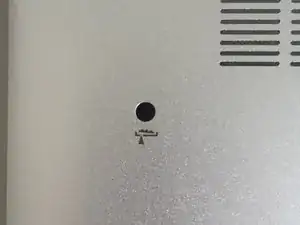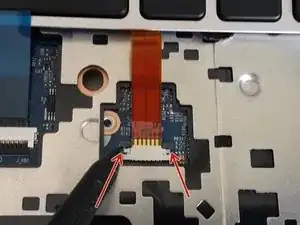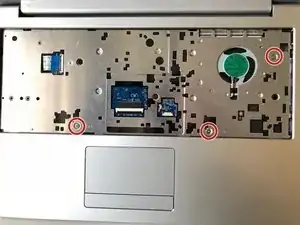Introduction
Parts
-
-
Using the hole provided under the case (see picture), push the keyboard out using a thin screwdriver or some other solid object.
-
Hold onto the keyboard as you push the keyboard so as not to damage the two cables still attached.
-
-
-
(Blue Cable) Push up on the thin black portion on the connector and gently pull out the blue ribbon cable until it comes out.
-
(Orange Cable) Remove the orange cable by sliding the gray part of the connector towards the screen, then gently pull on the ribbon cable.
-
-
-
Unscrew the three screws that were under the keyboard. Be sure to hold onto these.
-
After these are removed, you can now remove the lower part of the case from the rest of the computer.
-
-
-
Remove the five Phillips screws securing the battery.
-
Unplug the power connector and lift the battery out in the direction of the arrows to remove it.
-
-
-
Lift the retaining latch and unplug the ZIF cable found under the keyboard.
-
Disconnect the nine marked cables as detailed in the following steps.
-
Remove the four screws securing the motherboard to the case.
-
-
-
Once the screws have been removed, carefully lift the motherboard from the end indicated by the arrows.
-
-
-
Unclip the display bezel from the frame starting at the top.
-
To remove the lower part, open the display as far as possible.
-
Warning, the frame of the screen may be glued at the bottom. When pulling as shown, there is a big risk of damaging the screen. You may want to use a plastic tab to separate it gradually.
-
-
-
The LCD is secured with adhesive. Use an opening pick to separate the LCD from the display lid.
-
Carefully lay the LCD down on the keyboard.
-
Unplug the display connector at the bottom of the screen.
-
To reassemble your device, follow these instructions in reverse order.
5 comments
bonjour, pourriez-vous rajouter la manière dont on débranche le cable EDP entre carte mère et écran,
je n'ose pas tirer et je ne sais dans quelle direction! merci!
Step 14 of the why! N131WU Motherboard Replacement guide shows how to unplug the other end of the display cable from the motherboard. You will need to follow the first four steps of that guide in order to gain access to it.
merci! je vais regarder cela!
Bonjour ,
Il n'est pas nécessaire de retirer la carte mère , seules les étapes 15 et 16 sont nécessaire pour changer l'écran
En effet, il n'est pas nécessaire de retirer la carte mère, mais il faut tout de même suivre l'étape 12 si on veut changer le câble EDP. Il n'est pas exclu que nous devrions mettre à jour certains de nos tutos.