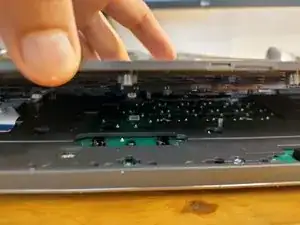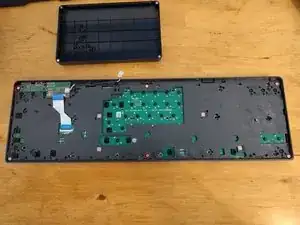Introduction
Here's how to replace a broken key:
- Take the keyboard apart except for the circuit board.
- Loosen the three solder joints of the broken key with a soldering iron and desoldering pump.
- Re-solder the key at all three solder joints.
- Put the keyboard back together.
If you don't want to buy a replacement key or it is no longer available, you can also replace the defective key with another key on the keyboard. In my case, I replaced the defective D key with the unused “Search” key (above the number pad).
Since the solder joints are quite large, I was able to replace the keys even as a complete beginner at soldering. However, the solder joints did get a little hotter than they should have.
Tools
Parts
-
-
Use a keycap remover tool / opening tool or your hands to remove all keycaps.
-
Make a few photos of your keybord layout to have a reference for reassembly later on.
-
If your keybord is dirty use a soft brush to clean it.
-
-
-
Remove 20x black screws with a Philips size 0 screwdriver.
-
Don't loose the screws, put them in a bin or similar.
-
-
-
The back cover is held in place by small plastic tabs.
-
Flip the keyboard on its front.
-
There is a small slid between the back cover and the body. Insert a thin plastic opening pick at the top of the keyboard.
-
Use something sturdy, like a metal spudger to release the plastic tabs all around.
-
There is a cable comming from the battery and connecting the plastic cover and the keyboard front. The connecter is clipped into the plastic frame above the PCV and can be unclipped using some tweezers or spudger.
-
-
-
Disconnect controller from battery.
-
Disconnect ribbon cable from controller.
-
The plastic frame above the PCB is connected via screws. Unscrew 6x silver screws using a size 2 philips screwdriver.
-
Remove the black plastic frame covering the PCB.
-
-
-
There are 4 capped screws (silver) fixing the PCB to the metal part of the keyboard. One hides under the ribon cable.
-
Removing the switches isn't covered by this guide.
-
The switches for this model are Kailh Choc V2 Low Profile Switches.
-
-
-
To avoid confusion later, mark the defective key. In this case, the “D” key is defective and is marked with a felt-tip pen.
-
Locate and mark the back of the defective key. Each key is connected to the circuit board at three solder points. The black pin is only inserted and not connected to the circuit board.
-
-
-
Desolder the marked defective key. Proceed as follows for all three release points:
-
Heat the pin until all the solder is liquid. Add a little fresh solder and then use the desoldering pump to suck out the liquid solder.
-
Once all solder joints have been desoldered, the button can be pushed out toward the front.
-
-
-
Insert the replacement key into the gap in the circuit board. It only fits into the gap one way.
-
Re-solder the three solder joints.
-
To reassemble your device, follow the relevant steps in the instructions in reverse order.
Before replacing all the key caps, test whether the defective key now works again.