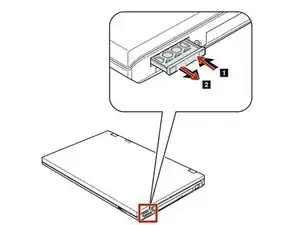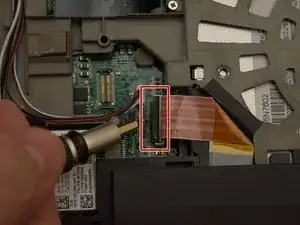Introduction
A simple guide on how to replace the processor of your Lenovo T530/T530i
Tools
-
-
Locate the latch located on the battery near the top of the laptop.
-
Using your finger, slide the latch to the right-most (Unlocked) position.
-
-
-
You can now pull the battery away from the laptop. When pulling the battery out, ensure to pull it out straight.
-
-
-
Using a Phillips #00 screwdriver, unscrew the following screws, and then remove the cover.
-
Using a Phillips #00 screwdriver, remove the screw. This is one of the two screws that are holding in the keyboard.
-
-
-
Using a Phillips #00 screwdriver, unscrew the highlighted screw. This is the last screw securing the keyboard to the laptop.
-
-
-
Place each of your two thumbs on the bottom-left and right most corners of the keyboard (towards the arrow keys, and the Fn (Function) key).
-
Gentilly and slowly push the keyboard up (towards the display)
-
Lift the two corners of the keyboard up enough to see the ribbon cable below.
-
-
-
Angle the keyboard upwards, at a 90° angle.
-
Keep one finger holding the keyboard up, while using the other to disconnect the ribbon cable. To disconnect the ribbon cable, lift it up by the highlighted yellow end.
-
-
-
Reinsert the bottom memory cover, ensuring all clips are in place.
-
Using a Phillips #00 tighten the two highlighted screws.
-
-
-
Using a Philips M2 screwdriver, remove the 2 screws highlighted in yellow. The bottom screw is underneath the hard drive, which should have already been removed.
-
-
-
Begin by prying the keyboard bezel up from the edges using a guitar pick or shim between the keyboard bezel and the housing of the laptop, as highlighted in red.
-
-
-
Locate the ribbon cable near the trackpad highlighted in red, use a flathead screwdriver or some other flat object to push up the locking leaver to then free the ribbon connector.
-
-
-
Grab the keyboard bezel from the two bottom corners (near the trackpad) and lift the bezel up- and away from the display (away from you).
-
-
-
Locate the Speaker, on the middle-left of the laptop.
-
Remove the two highlighted silver Phillips #00 screws
-
Now that the two screws have been removed, you can pull the speaker to the side, as seen in the second photo.
-
-
-
Using a Phillips #00, loosten the screws in the order below, however do not entirely remove them from the heatsink.
-
Loosten the top-left screw
-
Loosten the bottom-right screw
-
Loosten the bottom-left screw
-
Loosten the top-right screw
-
-
-
Use your hand to unplug the fan cable for the heatsink.
-
Using your hand, gently pull the heatsink away from the display (towards the trackpad) enough to move it up.
-
-
-
Locate the CPU socket, located near the middle of where the heatsink was, using a flathead screwdriver rotate the arrow to the unlock position with the corresponding unlocked padlock icon.
-
Lift up the processor from the edges.
-
-
-
Near the top-left of the socket there should be a small triangle, as highlighted in red.
-
Guide the processor into the slot so the golden triangle on the processor lines up with the triangle on the socket.
-
-
-
Using your syringe of thermal paste, put a pea-sized amount of thermal paste onto the die, highlighted in red.
-
To reassemble your device, follow the instructions wherever neccessary in reverse order.