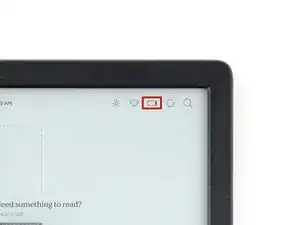Introduction
Use this guide to replace the screen in your Kobo Clara BW (P365 model) eReader.
Important: There are two Clara BW versions: N365 and P365. Check your eReader's model number (printed near the bottom of the rear case) before starting this guide. This guide is for the P365 model. Click here for the N365 model guide instead.
If your E ink screen is cracked or unresponsive, you may need to replace it.
The screen part comes with the display pre‑installed into the frame, so you'll need to transfer all the internals from your old eReader into the new screen.
Following this guide will remove your eReader's IP (Ingress Protection) rating, making it susceptible to water damage.
If your battery is swollen, take appropriate precautions.
After this repair, follow this guide to calibrate your eReader to your replacement screen. If you don't, you might experience "ghosting" or visual artifacts of the E ink.
Kobo supports their eReaders with a warranty. If your device is still under warranty, Kobo may be able to help. Before starting a repair, review your warranty information or check support documentation.
Note: Some photos used in this guide are of different Kobo Clara models. Any slight visual discrepancies won't affect the guide procedure.
Tools
-
-
Lay your eReader down so the back cover is facing up.
-
Insert the flat edge of an opening pick between the frame and the bottom left corner of the back cover.
-
Push the pick downwards at a slight angle until it slides under the back cover.
-
-
-
Remove the pick and reinsert it under the bottom left corner.
-
Angle the pick flat under the back cover and rotate it around the bottom left corner to release its clips.
-
-
-
Grip the left edge of the back cover and lift it away from the eReader to release the remaining clips.
-
Remove the back cover.
-
-
-
The coating is brittle and can flake into many small pieces. Heating the coating helps, but working with it is still a time-consuming process.
-
The ZIF connector locking tabs are coated in a gel that can jam the hinge and keep the locking tab from completely unlocking. Make sure the tabs are completely upright before disconnecting any cables.
-
Depending on your repair, you might have to remove the coating completely from the connectors and their cables.
-
If at any point the coating becomes too difficult to work with, heat it for 90 seconds with an iOpener or a hair dryer.
-
-
-
Use a clean fingernail or the flat end of a spudger to pry up and disconnect the battery press connector.
-
-
-
Insert the tip of an opening pick under the battery flex cable.
-
Slide the pick along the cable to separate it from the waterproof coating.
-
-
-
Use a Phillips screwdriver to remove the four 2.8 mm‑long screws securing the battery to the eReader.
-
-
-
Lift the battery off the frame and remove it.
-
If you're transferring the battery to a new screen, inspect the battery for any dents or deformations.
-
-
-
Use the point of a spudger to lift up the locking tab on the power button cable ZIF connector.
-
Use a pair of blunt nose tweezers to grip the cable close to the head and pull it away from its ZIF connector slowly and steadily to separate the coating.
-
Inspect the head of the cable and the ZIF connector for any remaining coating that could prevent a good connection.
-
Peel off the coating—heating the cable and the ZIF connector when the coating becomes too brittle.
-
-
-
Insert an arm of a pair of sharp tweezers under the edge of the power button board.
-
Slide the arm along the edge of the board to separate enough adhesive to fit an opening pick under the board.
-
-
-
Insert the tip of an opening pick underneath the power button board.
-
Slide the pick along the edge of the power button board to separate the adhesive.
-
Gently twist the pick to separate the adhesive on both sides.
-
-
-
Use the flat end of a spudger to lift up the locking tab on the digitizer cable ZIF connector.
-
Use a pair of blunt nose tweezers to grip the cable close to the head and pull it away from its ZIF connector slowly and steadily to separate the coating.
-
Inspect the head of the cable and the ZIF connector for any remaining coating that could prevent a good connection.
-
Peel off the coating—heating the cable and the ZIF connector when the coating becomes too brittle.
-
-
-
Use the flat end of a spudger to lift up the locking tab on the display cable ZIF connector.
-
Use a pair of blunt nose tweezers to grip the cable close to the head and pull it away from its ZIF connector slowly and steadily to separate the coating.
-
Inspect the head of the cable and the ZIF connector for any remaining coating that could prevent a good connection.
-
Peel off the coating—heating the cable and the ZIF connector when the coating becomes too brittle.
-
It doesn't have to look pretty! You just need to remove enough coating to have the cable sit properly in its connector.
-
-
-
Pull the display cable away from its ZIF connector slowly and steadily at a level angle to separate the coating at the corners.
-
Once the cable comes completely out of its socket, lift it up and peel off any remaining coating holding it to the motherboard.
-
Lift the display cable out of the way of the backlight cable underneath.
-
-
-
Use the point of a spudger to lift up the locking tab on the backlight cable ZIF connector.
-
Use a pair of blunt nose tweezers to grip the cable close to the head and pull it away from its ZIF connector slowly and steadily to separate the coating.
-
Inspect the head of the cable and the ZIF connector for any remaining coating that could prevent a good connection.
-
Peel off the coating—heating the cable and the ZIF connector when the coating becomes too brittle.
-
-
-
Slide an opening pick under the top left corner of the motherboard and lift it up enough to grip it with your fingers.
-
-
-
Lift the top edge of the motherboard and pull it toward the top of the eReader to remove it.
-
Slide the charging port into its slot at a slight downward angle before pressing the motherboard flat to the frame.
-
Follow this guide to update the VCOM number on your eReader to match your screen.
-
-
-
Use a Phillips screwdriver to remove the four 3 mm‑long screws securing corners of the front cover.
-
-
-
The screen is secured by adhesive along the perimeter of the front cover and a layer of coating at the bottom edge.
-
Bend the top edge of the front cover around the screen to separate the adhesive.
-
-
-
Lift the top edge of the screen to separate any remaining adhesive around the perimeter of the front cover.
-
Slide the screen toward the top of the eReader to expose the coating at the bottom edge.
-
-
-
Lift and rotate the screen off the bottom edge of the front cover to separate the coating.
-
Remove the screen.
-
Align the front cover over the screen and press down around the perimeter until the clips snap back into place.
-
Follow this guide to update the VCOM number on your eReader to match the replacement screen.
-
To reassemble your device, follow these instructions in reverse order.
Remember: after repairs, your eReader is no longer IPX8 waterproof.
Compare your new replacement part to the original part—you may need to transfer remaining components or remove adhesive backings from the new part before you install it.
Make sure each of your device's main functions still work, e.g., LED backlight, touch, Wi-Fi, etc.
Take your e-waste to an R2 or e-Stewards certified recycler.
Repair didn’t go as planned? Try some basic troubleshooting, or ask our Answers Community for help.