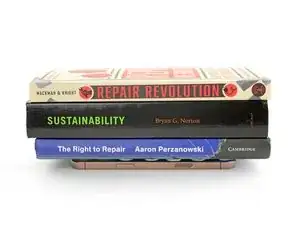Introduction
Use this guide to apply adhesive and seal the rear glass (or back panel) on your iPhone 16 Pro.
Replace your adhesive to maintain your iPhone's water and dust resistance after a repair or after the existing seal has worn out. Note that your iPhone's water resistance depends on how well you apply its adhesive.
Before starting this guide, make sure you've completed your repair and have reassembled your iPhone up until the rear glass. Return to your repair guide and do so if you haven't already.
The photos in this guide are of the Max model iPhone and may contain slight visual discrepancies, but they won't affect the procedure.
Tools
-
-
Use blunt nose tweezers or your fingers to remove large pieces of adhesive from the frame perimeter.
-
Use a spudger to scrape the adhesive residue off of the frame.
-
If the adhesive feels stubborn, apply some heat using a hair dryer or heat gun and try again.
-
-
-
If you're reusing your back glass, apply a few drops of highly-concentrated isopropyl alcohol (over 90%) to a microfiber or lint-free cloth and wipe around the perimeter to prepare the surface for new adhesive.
-
-
-
Wrap a lint-free cloth or a coffee filter over the point of a spudger and apply a few drops of highly-concentrated isopropyl alcohol (over 90%) to it.
-
Wipe in one direction along the perimeter of the frame to clean the adhesive residue.
-
-
-
Grab the tab in the corner of the adhesive sheet and peel the liner to expose a third of the adhesive.
-
-
-
Carefully align the exposed edge of the adhesive strip with the corresponding edge of the iPhone's frame.
-
When it's correctly aligned, gently press the exposed adhesive strip onto the frame.
-
-
-
Use a spudger or your fingers to lift the pull tab connected to the large front liner. The pull tab is often in a corner of the liner.
-
Use the pull tab to peel off the large front liner from the adhesive.
-
-
-
Use your finger or the flat end of a spudger to press and connect the back glass connector onto the logic board.
-
-
-
Use your finger or a spudger to press and connect the battery press connector onto the logic board.
-
-
-
Use a tri-point Y000 driver to install the four screws securing the back glass connector cover:
-
Two 1.3 mm‑long screws
-
Two 1.0 mm‑long screws
-
-
-
Use a tri-point Y000 driver to install the three screws securing the battery connector cover:
-
Two 1.3 mm‑long screws
-
One 1.0 mm‑long screw
-
-
-
Use your fingers or a spudger to peel away all perimeter liners, exposing the adhesive.
-
Check the frame and back glass for any stray liners and remove them. There should be no liners remaining.
-
-
-
Lower the back glass onto the frame, beginning with the top edge.
-
Press along the edges of the iPhone until the back glass sits flush against the frame.
-
-
-
Use a hair dryer, heat gun, or an iOpener to heat the back glass perimeter until it's slightly too hot to touch.
-
-
-
Place your iPhone screen-side down on a clean, flat work surface.
-
Lay a strip of tape around the perimeter of the back glass to protect the finish.
-
Stack coins around the perimeter of the back glass until you create a wall that's as tall as the rear camera protrusions.
-
-
-
Place 3-4 heavy books squarely on top of your iPhone.
-
Leave the books in place for about 30 minutes.
-
-
-
Use a P2 pentalobe driver to install the two 7.4 mm-long screws on either side of the charge port.
-
Congratulations, your new adhesive is good to go!
One comment
very great photography
Kyeler W -