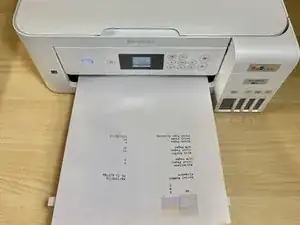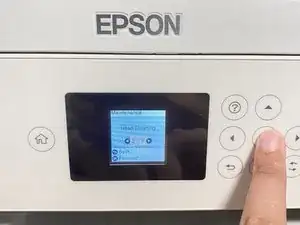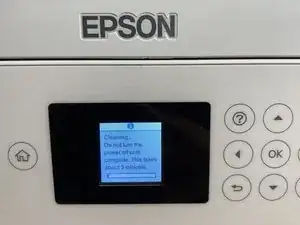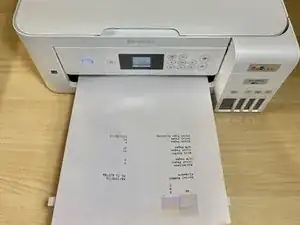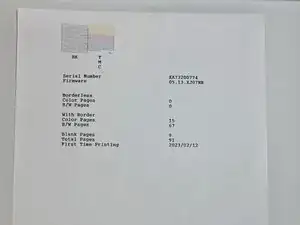Introduction
If the ink is smudging whilst printing using an Epson EcoTank ET-2850 Printer, use this guide to refill ink cartridges and clean the printhead to fix the problem.
Ink smudging is a common issue that affects the quality of printed documents and photos, and many users are unsure of how to address it effectively.
The printhead is component of the printer that transfers ink onto the page. When it is not cleaned and clogged, the ink will not transfer smoothly, resulting in smudged writing and images.
This guide will walk users through simple troubleshooting steps to restore clean and seamless printing.
Tools
-
-
Match the color with the label assigned to it (either BK, Y, M, or C).
-
Refill the cartridge until the ink level reaches the top of the cartridge.
-
-
-
Wait approximately three minutes until the loading screen disappears and the printer is finished cleaning.
-