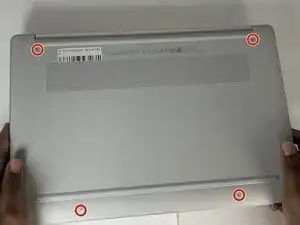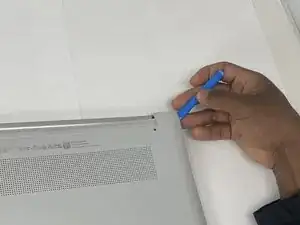Introduction
If you are experiencing charging issues or systems not generally connecting via USB port use this guide to replace your HP Chromebook 15a-nb001dx's USB port.
The USB port is in charge of connecting external devices to your computer. If you notice any problems with charging or some things that are plugged in to the USB port not connecting you should consider replacing the USB port.
When replacing the speakers make sure the device is powered off to ensure safety of you and internal components.
Tools
-
-
Insert an opening tool into the seam between the lower case and the chassis, near the hinge.
-
Pry around the entire perimeter of the lower case until it fully releases.
-
Remove the lower case.
-
-
-
Use a Phillips #0 screwdriver to remove the three 4.1 mm screws that secure the metal bracket.
-
-
-
Use tweezers to grasp the upper ribbon cable's blue pull tab, then pull the ribbon cable directly out of its socket.
-
-
-
Use tweezers to grasp the lower ribbon cable's blue pull tab, then pull the ribbon cable directly out of its socket.
-
To reassemble your device, follow the above steps in reverse order.
Take your e-waste to an R2 or e-Stewards certified recycler.
Repair didn’t go as planned? Try some basic troubleshooting or ask our Answers community for help.