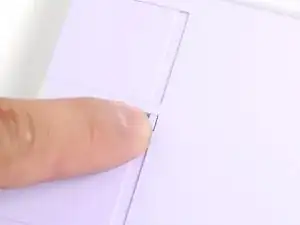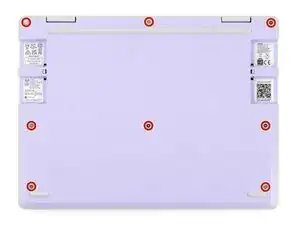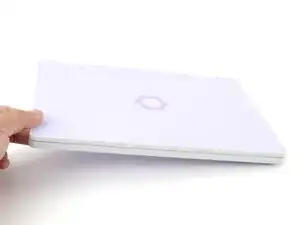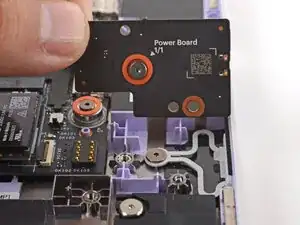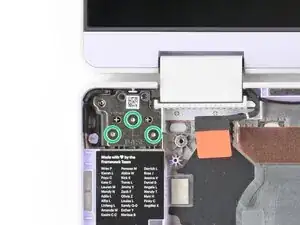Introduction
eDP display cable removal prereq guide
Tools
-
-
Before you begin repairs, unplug your laptop and shut it down from the operating system. This ensures that the laptop isn't in standby/suspend mode.
-
Make sure your Framework Screwdriver has the T5 Torx bit (labeled as T-5) facing outwards. If it's not, pull the bit out and flip it.
-
-
-
Use your fingers to flip the two Expansion Card latches (one for each side) into the unlocked position.
-
-
-
Grip the lip of an Expansion Card with your fingers.
-
Pull the Expansion Card out of its slot and remove it.
-
Repeat this procedure to remove all remaining Expansion Cards.
-
-
-
Use your Framework Screwdriver to fully loosen the eight captive T5 Torx screws on the bottom of your laptop.
-
-
-
Use your fingers to grip the Input Cover in the hinge cutouts.
-
Lift upwards to swing the Input Cover up from the base of the laptop.
-
Remove the Input Cover.
-
-
-
Use your Framework Screwdriver to loosen the six captive T5 Torx screws securing the battery.
-
-
-
Grab the orange battery tab with your fingers and lift straight up to disconnect the battery.
-
-
-
Use your Framework Screwdriver to loosen the captive T5 Torx screw securing the Audio Board along the left edge of the laptop.
-
-
-
Use your fingers to lift the right edge of the Audio Board and pull it out of its recess.
-
Remove the Audio Board.
-
-
-
Use your Framework Screwdriver to loosen the captive T5 Torx screw securing the Power Button Board (labeled "Power Board").
-
-
-
Use your Framework Screwdriver to loosen the captive T5 Torx screw securing the Wi-Fi card bracket.
-
-
-
Grab the Wi-Fi card bracket with your fingers and slide it off the top of the Wi-Fi card.
-
Remove the bracket and store it in a safe location for reassembly.
-
-
-
Press and hold the Wi-Fi card down with your finger.
-
Slide the flat edge of your Framework Screwdriver under the white antenna cable, as close to the metal head as possible.
-
Gently lift the connector straight up to disconnect the white antenna cable.
-
Repeat the procedure with the black antenna cable.
-
-
-
Use your fingers to grab the orange tab on the webcam cable, located near the left hinge.
-
Lift straight up to disconnect the cable.
-
-
-
Use your fingers to grab the orange tab on the display cable, located near the right hinge.
-
Lift straight up to disconnect the cable.
-
-
-
Use your Framework Screwdriver to loosen the five captive T5 Torx screws securing the Mainboard.
-
-
-
Use your fingers to lift the black plastic loop securing the antenna cable, near the heat vents by the left hinge.
-
-
-
Use your Framework Screwdriver to remove the six (three per hinge) 4.5 mm‑long T5 Torx screws securing the two hinges.
-
-
-
Use your fingers to lift the hinges over the Bottom Cover lip.
-
Separate the Top Cover from the Bottom Cover.
-
-
-
Use the flat end of your Framework Screwdriver to pry up the right edge of the Display Cover.
-
-
-
Use your fingers to grab the two cables coming out of the left hinge.
-
Pull gently to pop out the black cable clip and release the cables.
-
-
-
Use your fingers to twist both hinge plates back down so they lay flat on your work surface.
-
-
-
Use your Framework Screwdriver to remove the four 3.3 mm‑long T5 Torx screws securing the display to the Top Cover.
-
-
-
Use your fingers to hold the bottom edge of the Top Cover in place.
-
Insert the bit end of your Framework Screwdriver into the small hole on the display, below the Framework logo.
-
Slide the display down towards the hinge edge to release the tabs holding the top edge of the display in place.
-
-
-
Slide the flat end of your Framework Screwdriver under the grounding tape securing the display cable.
-
Lift slowly to separate the tape from the display.
-
-
-
Use the flat end of your Framework Screwdriver or a fingernail to gently pry up the locking tab on the touch control ZIF connector near the hinge edge of the display.
-
Use your fingers to grab the touch control cable by the blue tab and slide the cable out of the connector.
-
-
-
Slide the flat edge of your Framework Screwdriver under the length of the display cable to separate it from the display.
-
-
-
Use the flat end of your Framework Screwdriver to flip up the locking bar around the display connector.
-
-
-
Grab the display cable near the connector and slide it out of the connector.
-
If you have trouble getting the cable to slide out, gently wiggle it to loosen the connection.
-