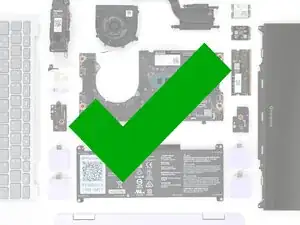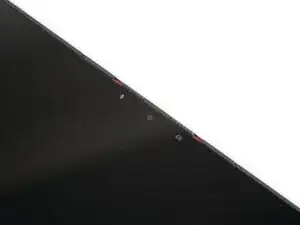Introduction
Follow this guide to remove and replace the webcam in your Framework Laptop 12.
The webcam is a thin circuit board that houses the front-facing camera and two microphones. If your video calls are blurry, or you sound muffled in voice chats, you may need to replace the webcam.
You'll encounter some component terms in this guide:
- The Display Cover is the plastic bezel strip below the screen.
- The Top Cover is the plastic shell that houses the display.
Tools
Parts
-
-
Before you begin repairs, unplug your laptop and shut it down from the operating system. This ensures that the laptop isn't in standby/suspend mode.
-
Make sure your Framework Screwdriver has the T5 Torx bit (labeled as T-5) facing outwards. If it's not, pull the bit out and flip it.
-
-
-
Use the flat end of your Framework Screwdriver to pry up the right edge of the Display Cover.
-
-
-
Use your Framework Screwdriver to remove the four 3.3 mm‑long T5 Torx screws securing the display to the Top Cover.
-
-
-
Insert the bit end of your Framework Screwdriver into the small hole on the display, below the Framework logo.
-
Slide the display down towards the hinge edge to release the tabs holding the top edge of the display in place.
-
-
-
Use your Framework Screwdriver to remove the two 3.3 mm‑long T5 Torx screws securing the webcam bracket on the top edge behind the display.
-
-
-
Use the flat end of your Framework Screwdriver to lift the webcam out of its recess.
-
Flip the webcam over and gently hold it down with your fingers.
-
-
-
Use the flat end of your Framework Screwdriver or a fingernail to gently pry up the locking tab on the webcam cable ZIF connector.
-
-
-
Peel off any protective liners covering the camera lens on the replacement webcam.
-
Carefully look over the part and peel off any remaining liners. The liners are normally clear or colored plastic films that easily detach.
-
-
-
Bend an inch (2.5 cm) of the webcam cable over so that the shiny side is facing you.
-
Slide the webcam cable into the ZIF connector up to the printed line on the cable.
-
Use your finger to flip down and gently press the locking tab in place.
-
-
-
Align the webcam bracket to the Top Cover and lay it in place.
-
Make sure the tabs on the top edge of the webcam bracket sit in their slots on the top edge of the display.
-
-
-
Use your Framework Screwdriver to install the two 3.3 mm‑long T5 Torx screws to secure the webcam.
-
-
-
Align the display in the Top Cover such that the top edge of the display is slightly below the top edge of the Top Cover.
-
Use your fingers to slide the display upwards to latch the tabs on the top edge of the display.
-
-
-
Use your Framework Screwdriver to install the four 3.3 mm‑long T5 Torx screws to secure the display to the Top Cover.
-
You finished fixing your Framework Laptop!
Take your e-waste to an R2 or e-Stewards certified recycler.
If you need help, contact Framework support.