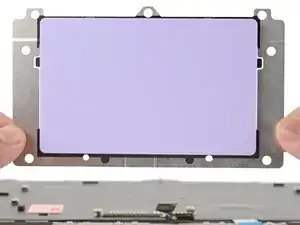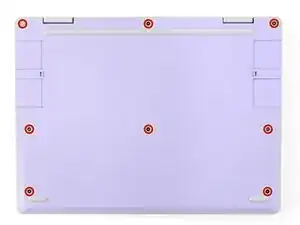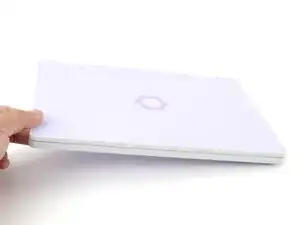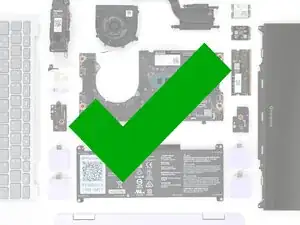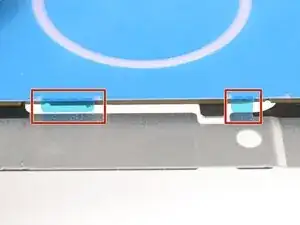Introduction
Follow this guide to remove and replace a damaged touchpad in your Framework Laptop 12.
If your touchpad isn't registering gestures or taps, and you've troubleshooted the software side of things, you may need to replace the touchpad. The touchpad is part of the Input Cover, but can be replaced independently of it.
The replacement touchpad arrives with a blue plastic alignment tool pre-installed on it. Don't peel this off until you're instructed to in the procedure.
You'll encounter some component terms in this guide:
- The Input Cover is the part that contains the keyboard and touchpad.
Tools
Parts
-
-
Before you begin repairs, unplug your laptop and shut it down from the operating system. This ensures that the laptop isn't in standby/suspend mode.
-
Make sure your Framework Screwdriver has the T5 Torx bit (labeled as T-5) facing outwards. If it's not, pull the bit out and flip it.
-
-
-
Use your Framework Screwdriver to fully loosen the eight captive T5 Torx screws on the bottom of your laptop.
-
-
-
Use your fingers to grip the Input Cover in the hinge cutouts.
-
Lift upwards to swing the Input Cover up from the base of the laptop.
-
Remove the Input Cover.
-
-
-
Use the flat end of your Framework Screwdriver or a fingernail to gently pry up the black locking tab on the touchpad cable ZIF connector, located on the back of the touchpad.
-
-
-
Use the flat end of your Framework Screwdriver or a fingernail to gently pry up the black locking tab on the keyboard cable ZIF connector, located on the back of the touchpad.
-
-
-
Use your Framework Screwdriver to remove the seven 2.1 mm‑long T5 Torx screws securing the touchpad.
-
-
-
Use your fingers to pop the touchpad out of the Input Cover from the underside.
-
Lift and remove the touchpad.
-
-
-
Make sure the small tabs around the alignment tool are folded down around the touchpad. Use your fingers to fold them down if they're not.
-
-
-
Use your Framework Screwdriver to install the seven 2.1 mm‑long T5 Torx screws to secure the touchpad.
-
-
-
Slide the keyboard ZIF cable into its connector, up to the printed line on the cable.
-
Use your finger to flip down and gently press the locking tab in place.
-
-
-
Slide the touchpad ZIF cable into its connector, up to the printed line on the cable.
-
Use your finger to flip down and gently press the locking tab in place.
-
-
-
Angle the bottom edge of the Input Cover towards the base of the laptop.
-
Align and insert the bottom edge of the Input Cover into the base of the laptop.
-
Lower the Input Cover's top edge onto the laptop until the magnets snap it in place.
-
-
-
Use your Framework Screwdriver to tighten the eight captive T5 Torx screws on the bottom of your laptop.
-
You finished fixing your Framework Laptop!
Take your e-waste to an R2 or e-Stewards certified recycler.
If you need help, contact Framework support.