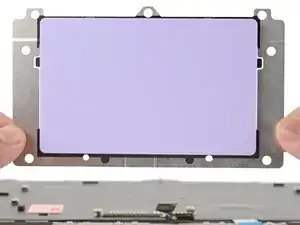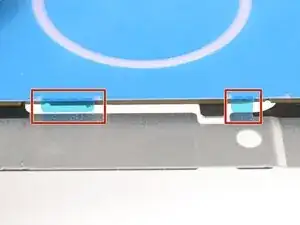Introduction
Touchpad installation prereq guide
Tools
-
-
Make sure the small tabs around the alignment tool are folded down around the touchpad. Use your fingers to fold them down if they're not.
-
-
-
Use your Framework Screwdriver to install the seven 2.1 mm‑long T5 Torx screws to secure the touchpad.
-
-
-
Slide the keyboard ZIF cable into its connector, up to the printed line on the cable.
-
Use your finger to flip down and gently press the locking tab in place.
-
-
-
Slide the touchpad ZIF cable into its connector, up to the printed line on the cable.
-
Use your finger to flip down and gently press the locking tab in place.
-