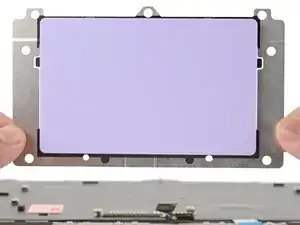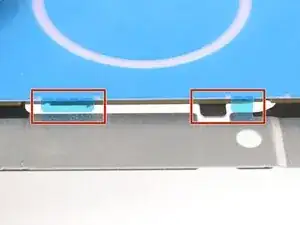Introduction
Touchpad installation prereq guide with alignment tool application steps.
Not sure if we need this. If the touchpad guide's approved and public without using this guide, it's probably safe to erase this guide.
Tools
-
-
Lay the alignment tool over the top of the touchpad.
-
The folded-down tabs should dangle freely over the touchpad edges. If they don't, try rotating the alignment tool 180° over the touchpad.
-
Use your fingers to press the alignment tool onto the touchpad.
-
-
-
Use your Framework Screwdriver to install the seven 2 mm‑long T5 Torx screws to secure the touchpad.
-
-
-
Slide the keyboard ZIF cable into its connector, up to the printed line on the cable.
-
Use your finger to flip down and gently press the locking tab in place.
-
-
-
Slide the touchpad ZIF cable into its connector, up to the printed line on the cable.
-
Use your finger to flip down and gently press the locking tab in place.
-