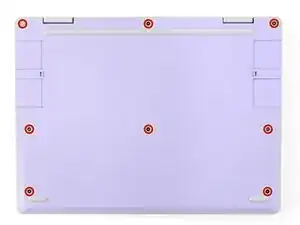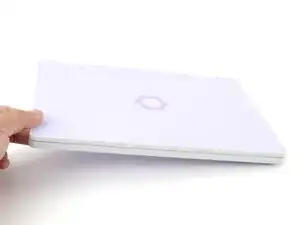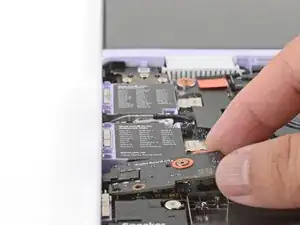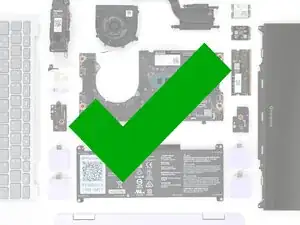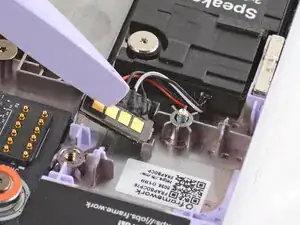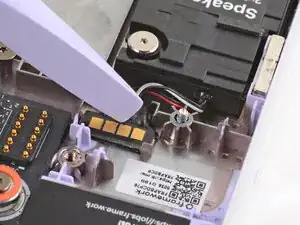Introduction
Follow this guide to remove and replace the speakers in your Framework Laptop 12.
The speakers are replaced in a pair. If you're not getting any sound or your audio sounds distorted, you may need to replace your speakers.
You'll encounter some component terms in this guide:
- The Input Cover is the part that contains the keyboard and trackpad.
Tools
Parts
-
-
Before you begin repairs, unplug your laptop and shut it down from the operating system. This ensures that the laptop isn't in standby/suspend mode.
-
Make sure your Framework Screwdriver has the T5 Torx bit (labeled as T-5) facing outwards. If it's not, pull the bit out and flip it.
-
-
-
Use your Framework Screwdriver to fully loosen the eight captive T5 Torx screws on the bottom of your laptop.
-
-
-
Use your fingers to grip the Input Cover in the hinge cutouts.
-
Lift upwards to swing the Input Cover up from the base of the laptop.
-
Remove the Input Cover.
-
-
-
Use your Framework Screwdriver to loosen the six captive T5 Torx screws securing the battery.
-
-
-
Grab the orange battery tab with your fingers and lift straight up to disconnect the battery.
-
-
-
Use your Framework Screwdriver to loosen the captive T5 Torx screw securing the Audio Board, located near the left edge of the laptop.
-
-
-
Use your fingers to lift the right edge of the Audio Board and pull it out of its recess.
-
Remove the Audio Board.
-
-
-
Use the flat end of your Framework Screwdriver to pry up the speaker connector from its recess near the top of the left speaker.
-
-
-
Use your Framework Screwdriver to loosen the four captive T5 Torx screws (two per speaker) securing the speakers.
-
-
-
Use your Framework Screwdriver to lift and guide the wire connecting the two speakers out of the frame channel.
-
Use your Framework Screwdriver to lift the silver tape securing the center of the speaker wire to the frame.
-
-
-
Use your Framework Screwdriver to loosely screw the left speaker in place.
-
Starting near the left speaker, use your fingers and your Framework Screwdriver to carefully press and guide the speaker wire back into its channel.
-
Zoom in on the second image to see how the wire sits in its channel.
-
Press the silver tape to adhere the center of the wire to the frame.
-
-
-
Use your Framework Screwdriver to tighten the four captive T5 Torx screws to secure the speakers.
-
-
-
Use the flat end of your Framework Screwdriver to press the speaker connector into its recess.
-
-
-
Insert the Audio Board into the laptop at an angle to help align the headphone jack.
-
Use the two plastic alignment pins on the laptop to help with final alignment.
-
-
-
Use your Framework Screwdriver to tighten the captive T5 Torx screw to secure the Audio Board.
-
-
-
Use your Framework Screwdriver to tighten the six captive T5 Torx screws to secure the battery.
-
-
-
Angle the bottom edge of the Input Cover towards the base of the laptop.
-
Align and insert the bottom edge of the Input Cover into the base of the laptop.
-
Lower the Input Cover's top edge onto the laptop until the magnets snap it in place.
-
-
-
Use your Framework Screwdriver to tighten the eight captive T5 Torx screws on the bottom of your laptop.
-
You finished fixing your Framework Laptop!
Take your e-waste to an R2 or e-Stewards certified recycler.
If you need help, contact Framework support.