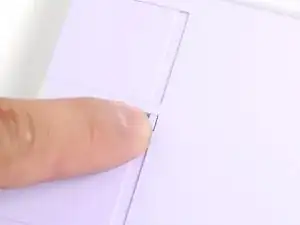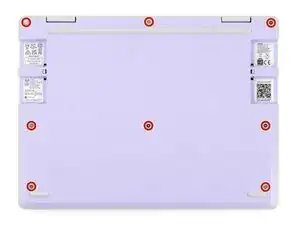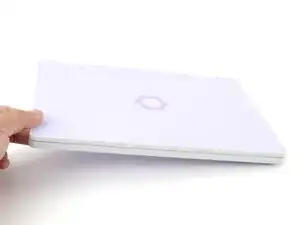Introduction
Input Cover removal with Expansion Cards removed.
Tools
-
-
Before you begin repairs, unplug your laptop and shut it down from the operating system. This ensures that the laptop isn't in standby/suspend mode.
-
Make sure your Framework Screwdriver has the T5 Torx bit (labeled as T-5) facing outwards. If it's not, pull the bit out and flip it.
-
-
-
Use your fingers to flip the two Expansion Card latches (one for each side) into the unlocked position.
-
-
-
Grip the lip of an Expansion Card with your fingers.
-
Pull the Expansion Card out of its slot and remove it.
-
Repeat this procedure to remove all remaining Expansion Cards.
-
-
-
Use your Framework Screwdriver to fully loosen the eight captive T5 Torx screws on the bottom of your laptop.
-
-
-
Use your fingers to grip the Input Cover in the hinge cutouts.
-
Lift upwards to swing the Input Cover up from the base of the laptop.
-
Remove the Input Cover.
-