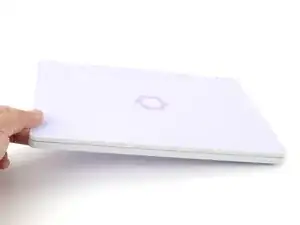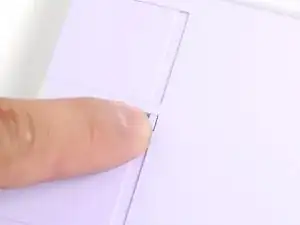Introduction
Congratulations on getting the Framework Laptop 12 DIY Edition! Follow this quick start guide to assemble your laptop and get it running.
If you got the pre-built Framework Laptop, follow this quick start guide instead.
You'll encounter some component terms in this guide:
- The Input Cover is the part that contains the keyboard and trackpad.
- The Framework Screwdriver is the nifty multi-tool that comes with your laptop.
Tools
-
-
Input Cover of your choice
-
Framework Screwdriver
-
SSD
-
Memory module
-
Expansion Card(s)
-
Framework Power Adapter, USB-C Cable, and AC Cable
-
-
-
Align the SSD's gold contacts and notch with the socket.
-
Insert the SSD into the socket at a shallow angle. The gold contacts should be mostly covered by the socket.
-
-
-
Use your finger to press the black SSD latch and keep it open.
-
Use another finger to press the SSD down until it lays flat.
-
Use your finger to close the latch to secure the SSD in place.
-
-
-
Orient the module with the label facing down and align the gold contacts and notch with the socket.
-
Insert the contact edge into the socket at a shallow angle. The gold contacts should mostly be covered by the socket.
-
Press the edges of the memory module down until the side clips lock it in place.
-
-
-
Hold the Input Cover over the laptop and angle the bottom edge of the cover towards the base of the laptop.
-
Align and insert the bottom edge of the Input Cover to the base of the laptop.
-
Make sure the slots along the bottom edge of the Input Cover slide into the tabs in the base.
-
-
-
Use your Framework Screwdriver to tighten the eight captive T5 Torx screws on the bottom of your laptop.
-
-
-
Slide an Expansion Card into an Expansion Card slot.
-
Repeat the procedure with the remaining Expansion Cards.
-
-
-
If there's a red bar showing under each Expansion Card latch, use your finger to flip the latch and lock the Expansion Card into its slot.
-
-
-
Plug the AC Cable into the Power Adapter.
-
Plug the USB-C Cable into the Power Adapter.
-
Plug the AC Cable into a power outlet.
-
For drivers, firmware, and software updates, check out this page.
If you need help, contact Framework support.