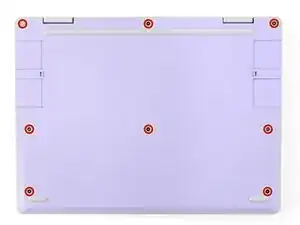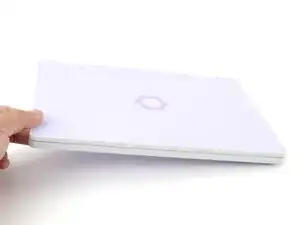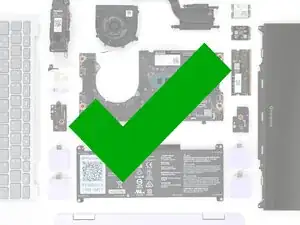Introduction
Follow this guide to remove and replace the battery in your Framework Laptop 12.
All batteries are consumable items—they'll wear out over recharge cycles and need to be replaced. Thankfully, you can easily replace a worn out battery in your Framework Laptop!
You'll encounter some component terms in this guide:
- The Input Cover is the part that contains the keyboard and trackpad.
Tools
Parts
-
-
Before you begin repairs, unplug your laptop and shut it down from the operating system. This ensures that the laptop isn't in standby/suspend mode.
-
Make sure your Framework Screwdriver has the T5 Torx bit (labeled as T-5) facing outwards. If it's not, pull the bit out and flip it.
-
-
-
Use your Framework Screwdriver to fully loosen the eight captive T5 Torx screws on the bottom of your laptop.
-
-
-
Use your fingers to grip the Input Cover in the hinge cutouts.
-
Lift upwards to swing the Input Cover up from the base of the laptop.
-
Remove the Input Cover.
-
-
-
Use your Framework Screwdriver to loosen the six captive T5 Torx screws securing the battery.
-
-
-
Grab the orange battery tab with your fingers and lift straight up to disconnect the battery.
-
-
-
Use your Framework Screwdriver to tighten the six captive T5 Torx screws to secure the battery.
-
-
-
Angle the bottom edge of the Input Cover towards the base of the laptop.
-
Align and insert the bottom edge of the Input Cover into the base of the laptop.
-
Lower the Input Cover's top edge onto the laptop until the magnets snap it in place.
-
-
-
Use your Framework Screwdriver to tighten the eight captive T5 Torx screws on the bottom of your laptop.
-
You finished fixing your Framework Laptop!
Don't throw your battery in the trash. Click here to learn how to dispose of it properly.
If you need help, contact Framework support.