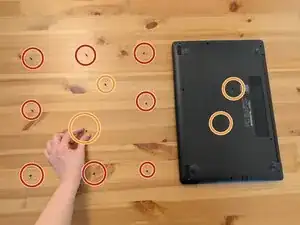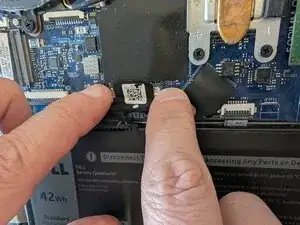Introduction
Is your laptop losing charge quickly, overheating, or recharging slowly? These could be signs that your battery needs replacement. Check the battery's health to determine if it's time for a new one.
Replacing the battery in a Dell Vostro 3590 is straightforward but requires precision. Follow each step of this guide to ensure a safe and accurate replacement.
Beware of swollen batteries: they can catch a fire. This guide will show you how to handle swollen batteries safely.
Tools
-
-
Turn off the laptop by clicking the Shut Down button in the Windows Start menu.
-
Unplug the laptop.
-
-
-
Return the laptop to its normal position and open it.
-
Locate the seam at the corner of the laptop and gently insert a pry tool or a plastic card into the gap.
-
Carefully slide the tool or card along the seam to separate the panels.
-
-
-
Turn the laptop over so that the back panel is facing up.
-
Remove the back panel by lifting upwards.
-
-
-
Place the new battery exactly where the old one was. Ensure that the battery logo is facing the same direction.
-
Secure it with the original four screws.
-
-
-
Plug the cable back into the motherboard.
-
Make sure that the white part of the cable fits perfectly into the metal socket on the motherboard.
-
-
-
Reattach the back panel.
-
Make sure no space is left between panels.
-
Put the screws back in the correct order.
-
-
-
Plug in and turn on the laptop.
-
Check the battery status in the lower right corner of the display.
-
Run a battery report if any concerns arise.
-
The repair is finished after you ensure that the battery is working properly!
-