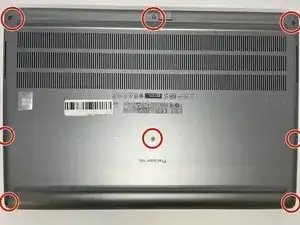Introduction
The guide shows how to remove the keyboard from a Dell Precision 7560. The keyboard is a core component of the computer, so keeping on top of its maintenance is vital. If the issue with the keyboard isn't merely debris keeping a key from functioning, then this guide will assist you in replacing the keyboard entirely.
Tools
-
-
Use a Phillips #0 screwdriver to loosen the the eight 5 mm captive screws in the bottom cover.
-
Remove the back cover by lifting at the corners.
-
-
-
Unscrew and remove the five 2 mm screws that secure the battery.
-
Locate the battery connector.
-
-
-
Pull the connector towards you to disconnect it.
-
Use your fingers or a plastic opening tool to pry the battery up and remove it from the laptop.
-
-
-
With the back cover and battery removed, locate the ribbon cables connected to the keyboard.
-
Pulling from the tab, carefully remove the connector.
-
-
-
Turn the device over and open the screen to expose the keyboard.
-
Using an opener tool, pry along the edges of the keyboard to remove the keyboard's plate cover.
-
-
-
With the plate cover removed, use the screwdriver to remove each of the six 2 mm screws.
-
Carefully remove the keyboard from the device.
-
To reassemble your device, follow these instructions in reverse order.
One comment
Guide is close, but not completely correct. Just need a little more attention to detail.