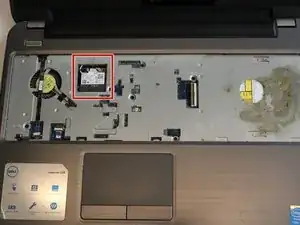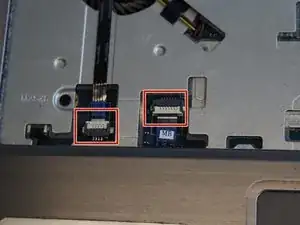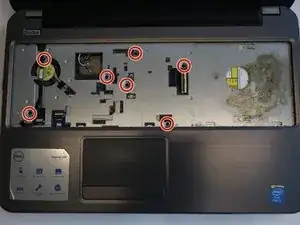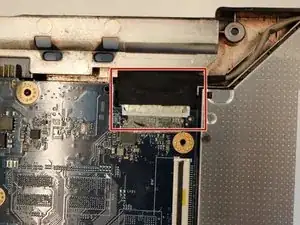Introduction
Tools
-
-
Pull both of the locking tabs outwards until they both click to release the battery.
-
Pull the battery out by lifting it from the top and sliding it forward.
-
-
-
Turn the laptop over so that the keyboard is facing up.
-
Use an opening tool to pry the keyboard from the base of the laptop.
-
Once the top of the keyboard is released, slide the keyboard upwards.
-
-
-
Use an opening tool to remove the keyboard ribbon from the latch by lifting the tab on top.
-
Once lifted, disconnect the ribbon and replace with a new keyboard.
-
-
-
Remove the 3mm Phillips #000 screw securing the Wi-Fi module.
-
Lift the Wi-Fi module up and out of the laptop.
-
-
-
Slide the hard-drive assembly forward to disconnect the hard-drive assembly from the system board.
-
-
-
Slide the hard-drive assembly backward to connect the hard-drive assembly to the system board.
-
-
-
Use the opening tool to lift the edges of the palm rest. Once all of the sides are lifted, pull the palm rest off.
-
-
-
Unplug the display cable located near the right display hinge by lifting the tape and pulling back.
-
To reassemble your device, follow these instructions in reverse order.
One comment
Thanks for showing it all. Do you know where are the touchscreen and camera cables? I suspect mine are loose because the screen does not respond to touches anymore and lately the camera has stoped working albeit still being recognized. Thanks and best regards, Fábio.