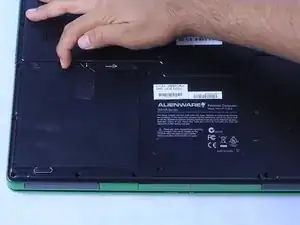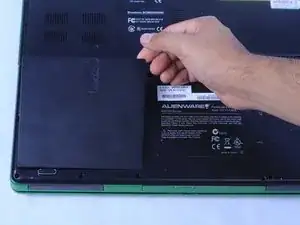Introduction
This guide provides instructions on how to upgrade or replace the hard drive in an Alienware Aurora M9700.
Tools
-
-
At the bottom left corner, locate the square battery pack with the sliding unlock emblem above it.
-
Slide the lock to the right to unlock the battery pack.
-
Once it's unlocked the battery will release.
-
Lift the battery, removing it from its compartment.
-
-
-
At the bottom right corner, locate the two hard drives labeled 1 and 2.
-
Remove the screws located on top of the hard drives slots.
-
Once screws are removed from each hard drive, slide both hard drives out of the slot.
-
-
-
Each hard drive is attached to a cover which contains 4 screws located on all 4 corners of the hard drive.
-
Remove each of the 4 screws on both hard drive covers.
-
Once both covers are removed only the original hard drive will remain.
-
-
-
Secure the new hard drive to the original hard drive cover, insert the screws on all 4 corners of the hard drive cover.
-
Complete this process for both hard drives. (Optional: if installing two drives.)
-
To reassemble your device, follow these instructions in reverse order.