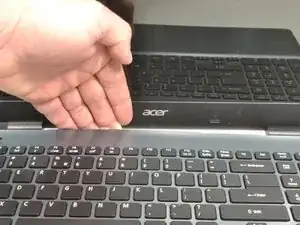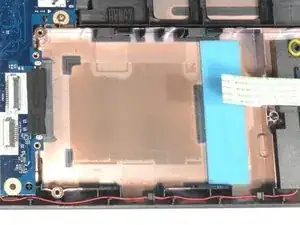Introduction
There are many reasons to replace your hard drive. You may be running out of storage space or want to upgrade to a solid state drive. Perhaps you are encountering errors with your data. This guide will get you fixed up in no time.
Tools
-
-
Power down the laptop prior to beginning.
-
Turn the laptop over with the battery closest to your body.
-
-
-
Insert the pointed end of a spudger into the battery release.
-
Slide the release gently all the way to the left.
-
-
-
Place your hands on each end of the battery.
-
Pull the battery towards your body to remove it.
-
-
-
Using a #0 Phillips screwdriver, remove a total of eighteen identical 8mm Phillips screws and set them aside.
-
-
-
Rotate the laptop 180 degrees so that the battery compartment is now furthest away from your body.
-
-
-
Put your fingers under the top of the keyboard assembly directly below the Acer logo.
-
Carefully pull up on the center until you hear the tabs disengage from the bottom.
-
-
-
Work your way around the seam with the plastic opening tool carefully prying the base and top cover apart.
-
-
-
When the two halves are separated, carefully lift up the front of the keyboard and touchpad assembly.
-
You will see three ribbon cables attached to the motherboard.
-
-
-
Closest to the ribbon cable on the zero insertion force (ZIF) connector is a white locking tab.
-
Carefully lift up on the locking tab with the plastic opening tool to release the ribbon cable. (Picture 2)
-
Remove the ribbon cable from the connector.
-
-
-
Closest to the ribbon cable on the ZIF connector is a black locking tab.
-
Carefully lift up on the locking tab with the plastic opening tool to release the ribbon cable. (Picture 2)
-
Remove the ribbon cable from the connector.
-
-
-
On each side of the large connector there are two white tabs.
-
Carefully push away from you with the plastic opening tool on each white tab to release the cable. (Picture 2)
-
Remove the ribbon cable from the connector.
-
-
-
Once all three ribbon cables are disconnected, lift off the top cover with the keyboard and touchpad.
-
-
-
Locate the hard drive and its carriage at the lower right corner of the laptop.
-
Release the USB port ribbon cable by using the plastic opening tool to carefully lift up the black locking tab of the ZIF connector.
-
Move the USB port ribbon cable to the side.
-
-
-
Use a Phillips #0 screwdriver to remove the two 4 mm screws securing the hard drive carriage in place.
-
-
-
Hold the right side of the laptop in place with your right hand.
-
Put the fingers of your left hand along the top edge of the hard drive carriage.
-
Push the hard drive carriage towards your right hand to disconnect it from the motherboard.
-
-
-
Hold the hard drive carriage with your non-dominant hand along one side. Ensure one of the Phillips screws is visible.
-
Using a Phillips #0 screwdriver, remove the 3 mm screw to release the side of the hard drive from the carriage.
-
Repeat the previous bullet to remove the second 3 mm Phillips #0 screw.
-
To reassemble your device, follow these instructions in reverse order.