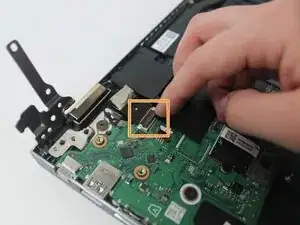Introduction
Tools
-
-
Flip the laptop to show the bottom side.
-
Remove the nine 6.5 mm screws using a JIS #1 screwdriver.
-
-
-
Use a plastic opening tool to separate the outer casing and panel; gently work the tool around the entire outer edge
-
-
-
Lift the battery from its studs, and place it closer to you.
-
Unplug the rainbow wires connecting the battery to the motherboard.
-
Remove the battery from the laptop.
-
-
-
Remove the three 4.6 mm screws holding the left-side screen bracket to the internal components using a JIS #1 screwdriver.
-
-
-
Remove the clear tape securing the smaller wire.
-
Flip the small black clip securing the larger wire.
-
-
-
Remove the three 4.6 mm screws holding the right-side screen bracket to the internal components using a JIS #1 screwdriver.
-
Disconnect the ribbon cable from the motherboard.
-
-
-
Remove the panel you've been working on.
-
Lift from the front edge of the panel, so that it and the screen form a 90 degree angle.
-
Pull the electrical panel straight back, away from the hinges/brackets. It shouldn't require any force.
-
To reassemble your device, follow these instructions in reverse order.